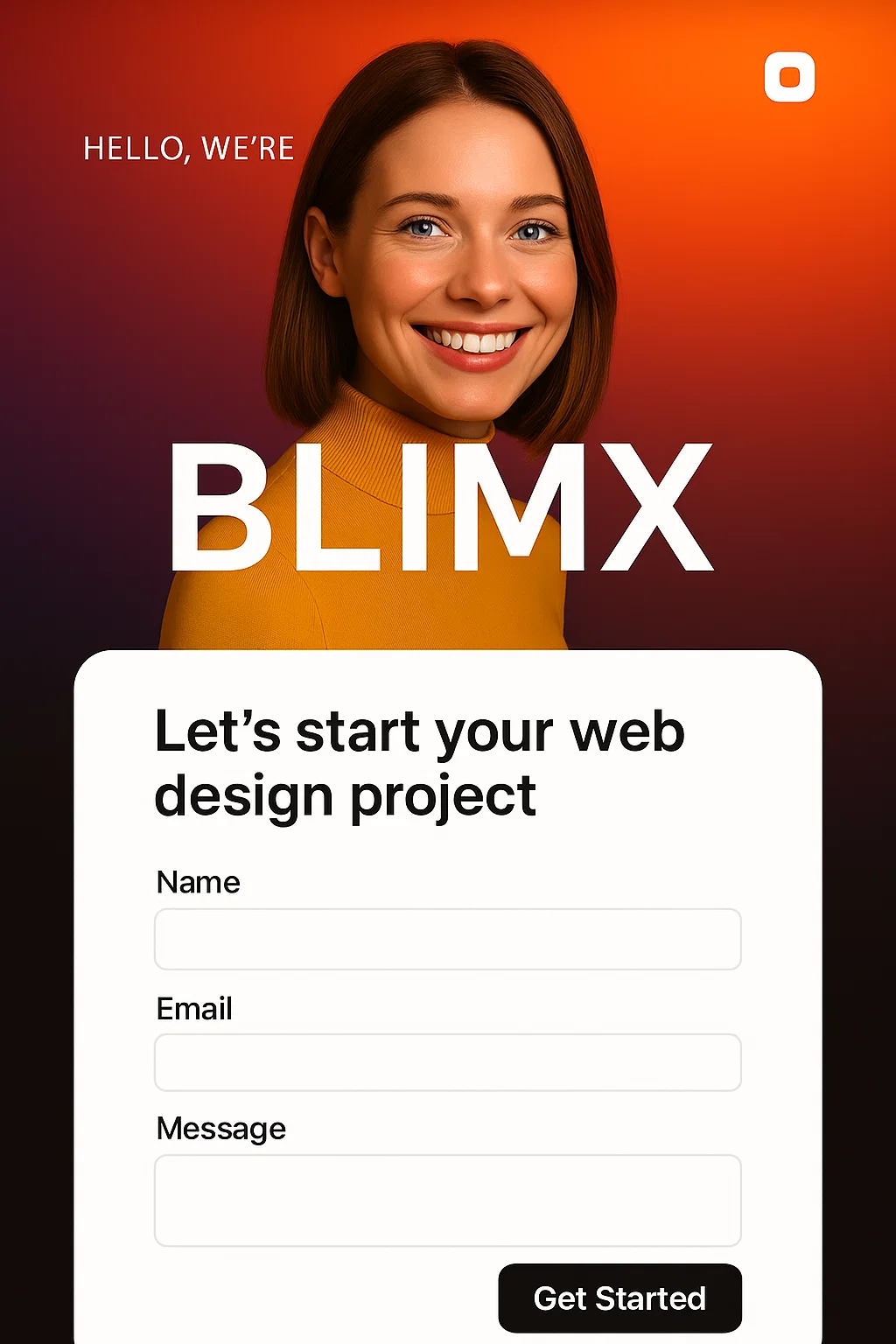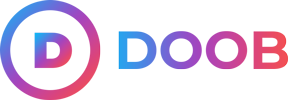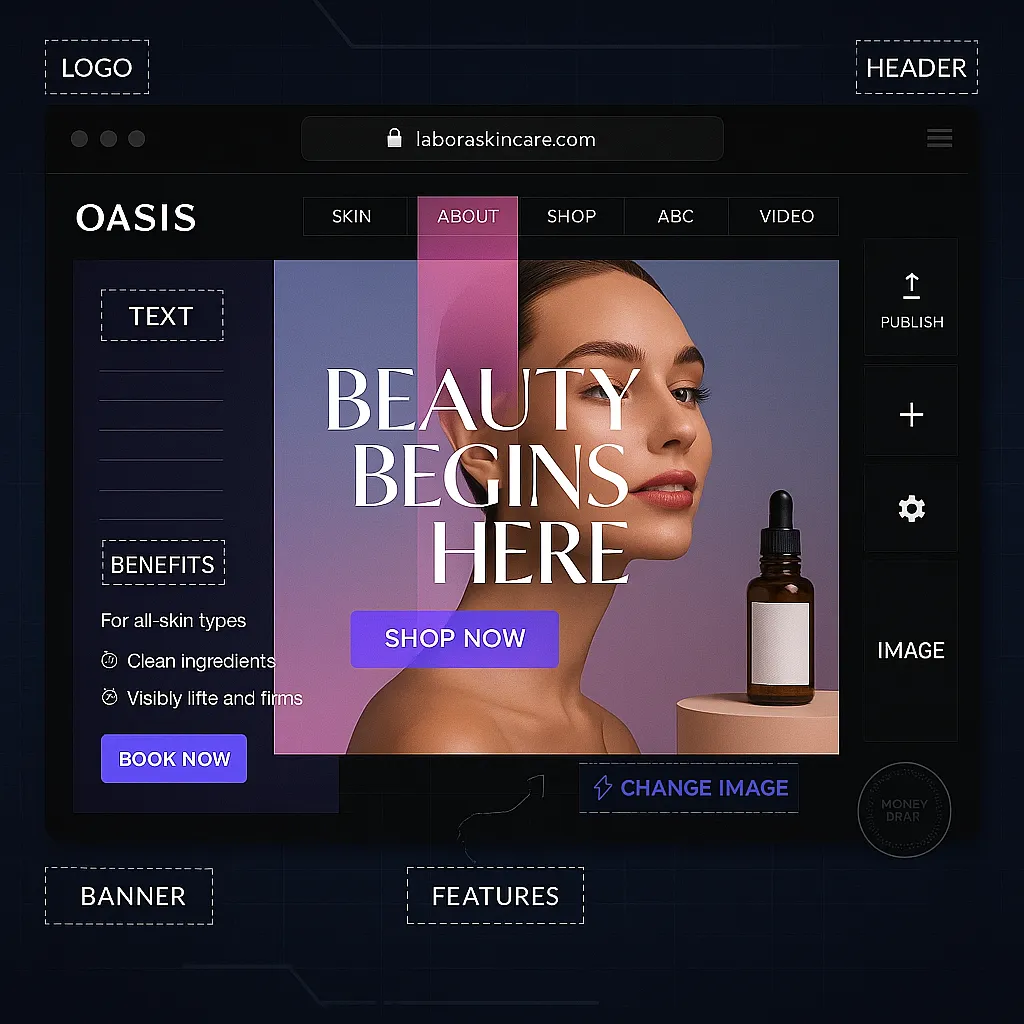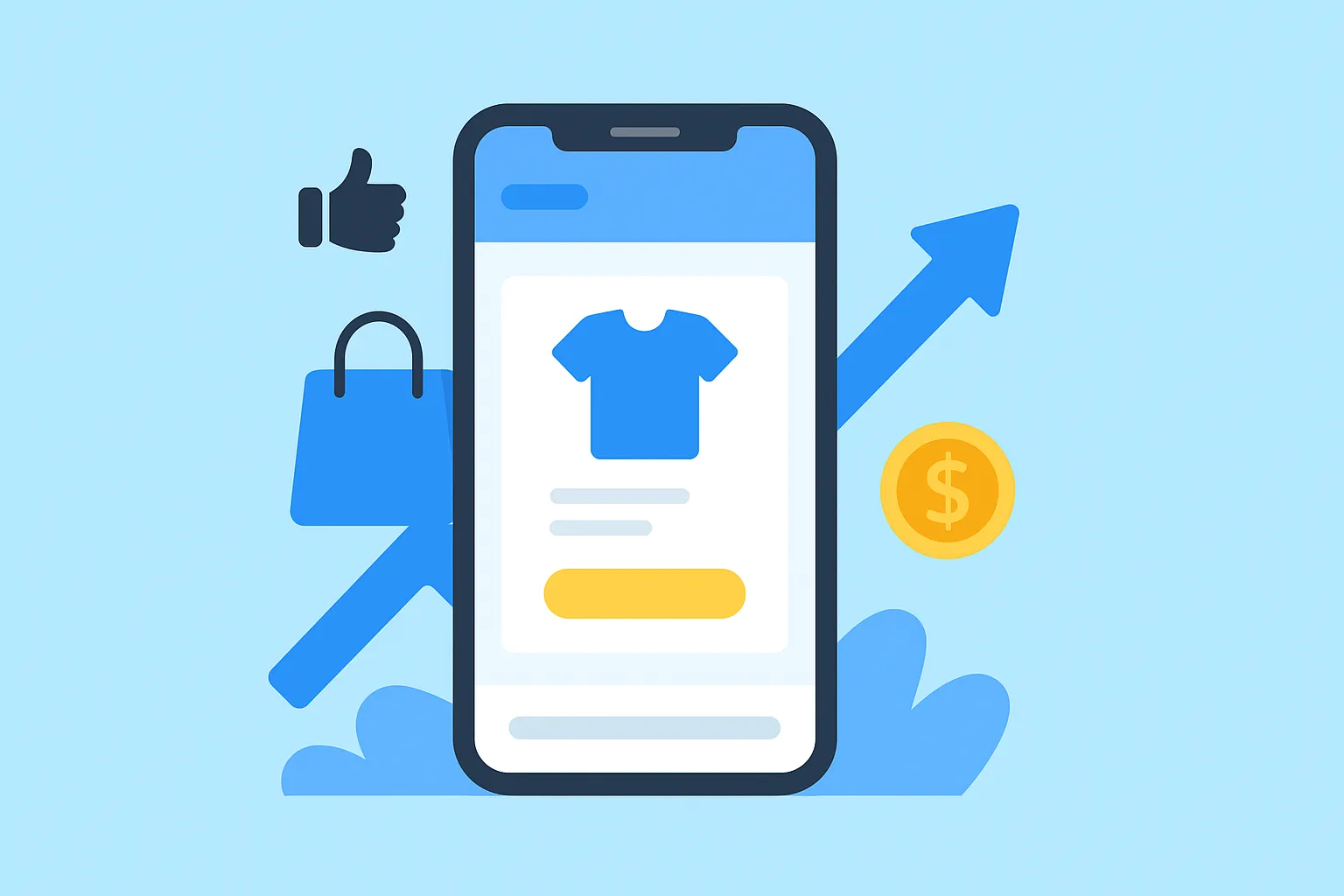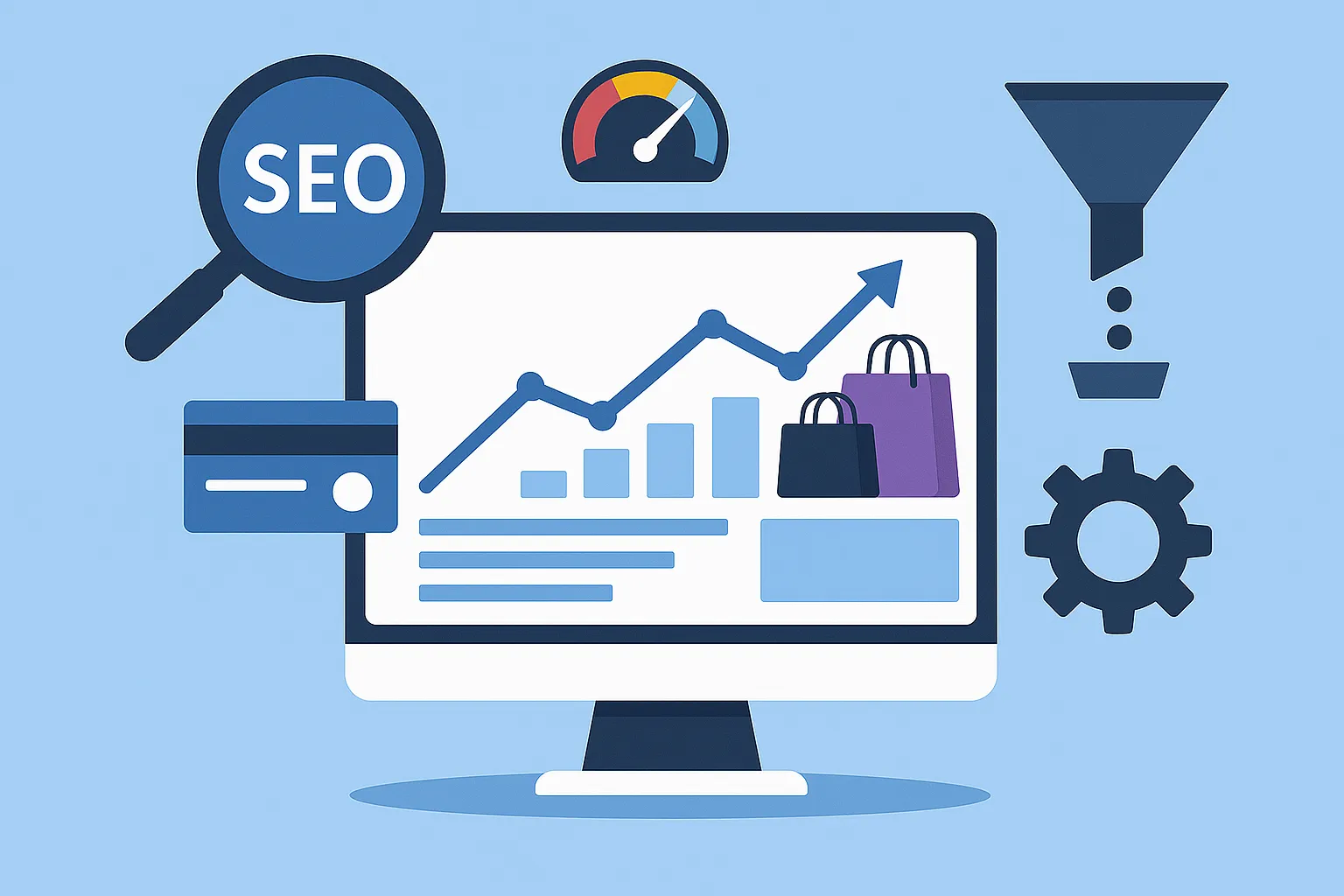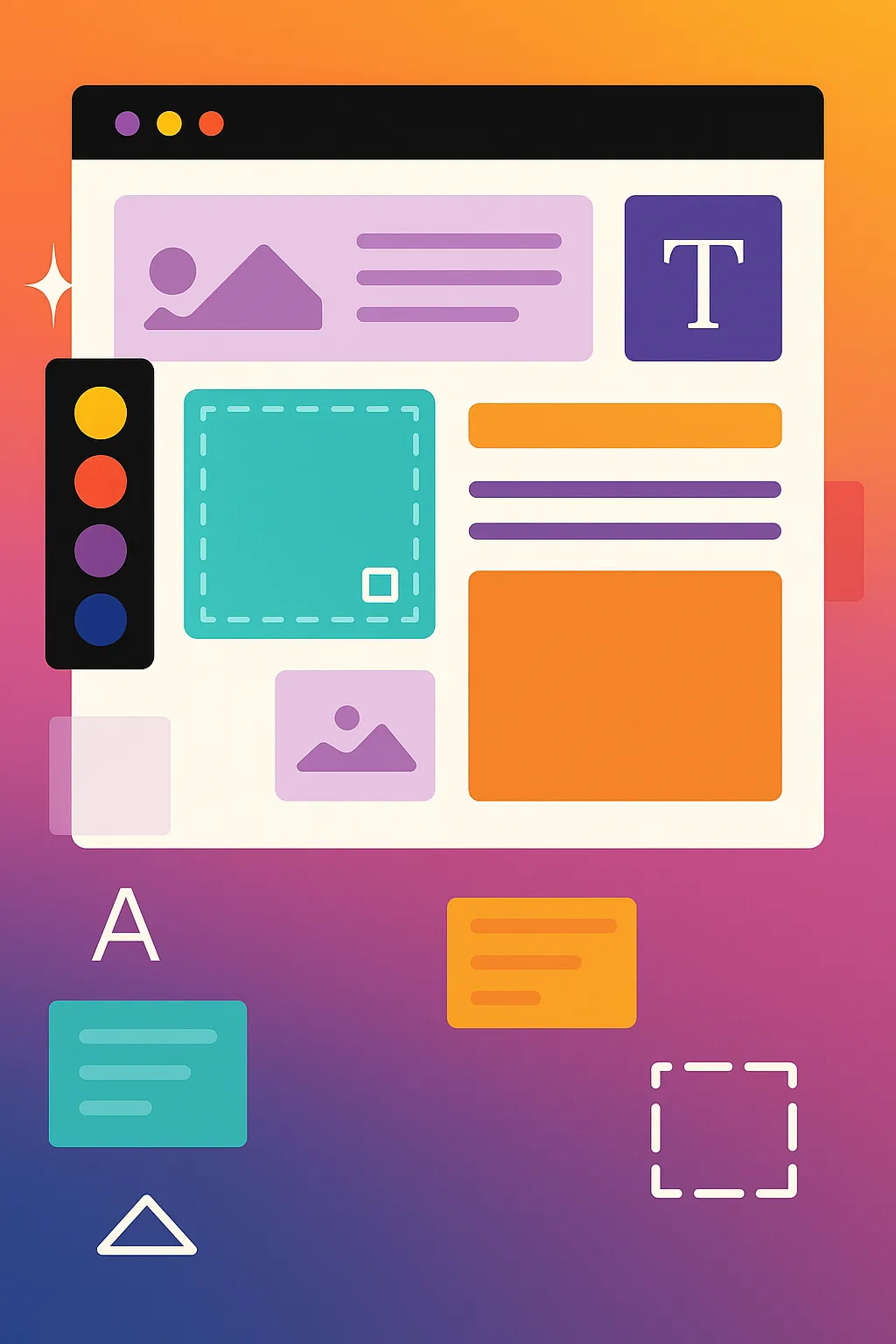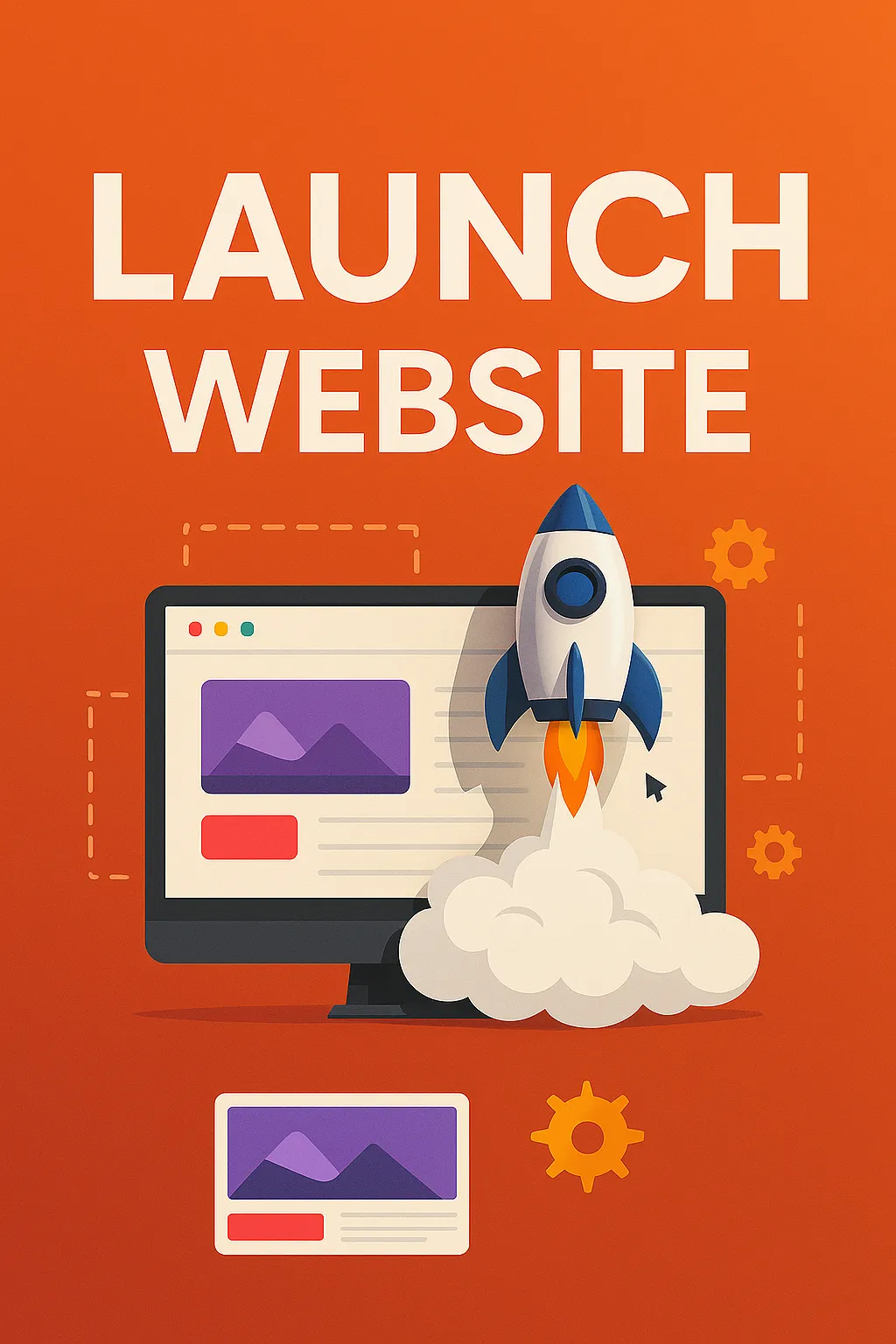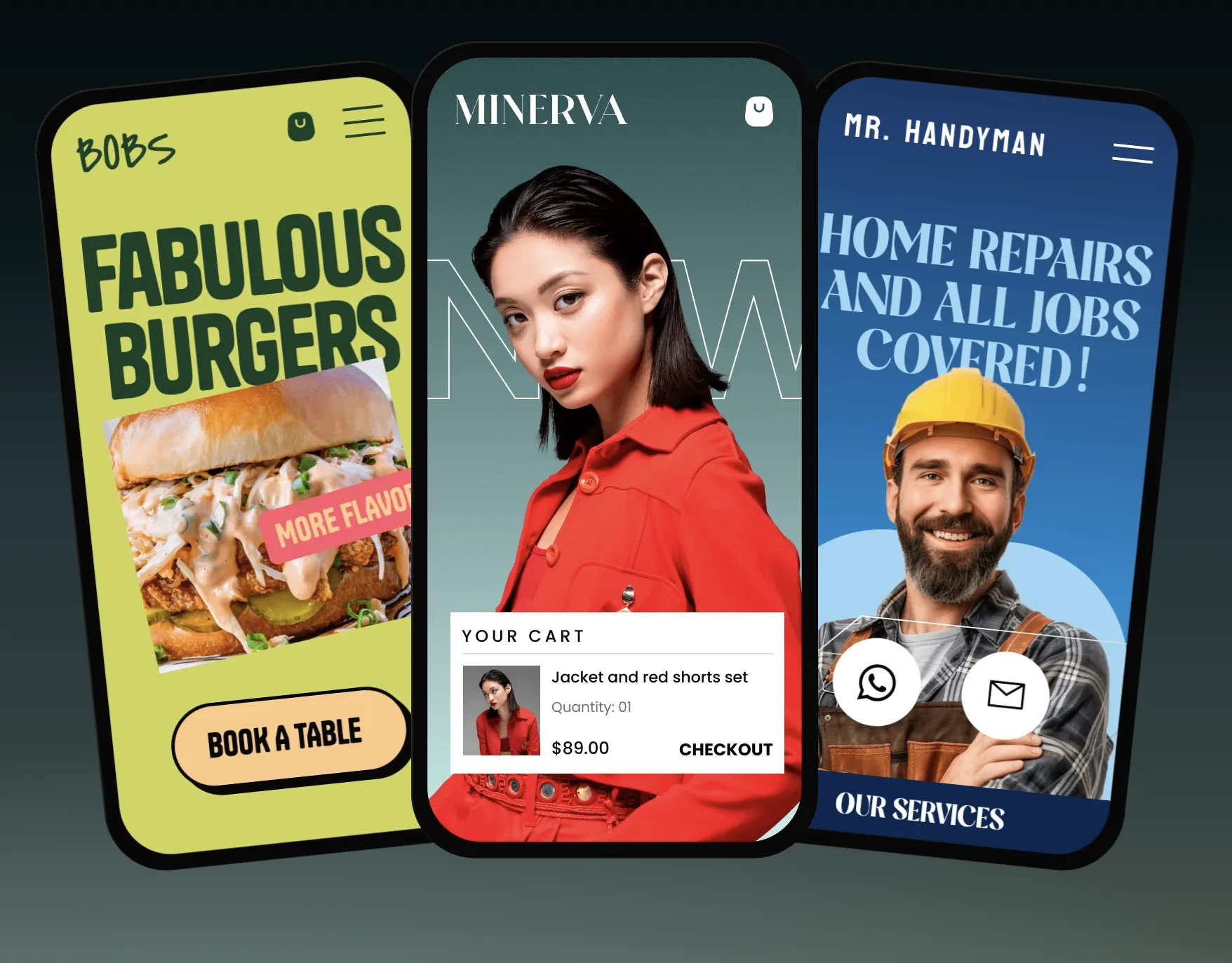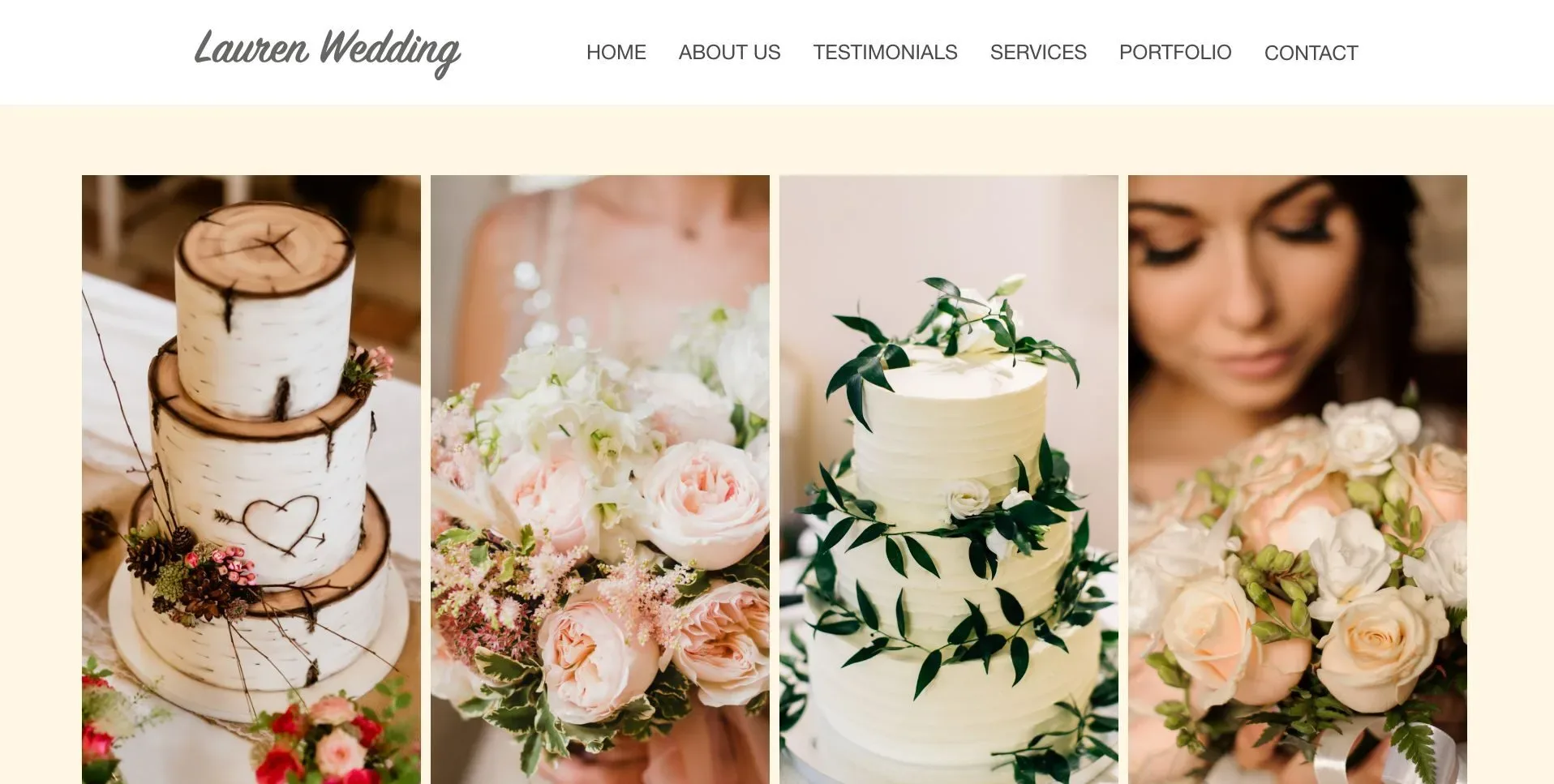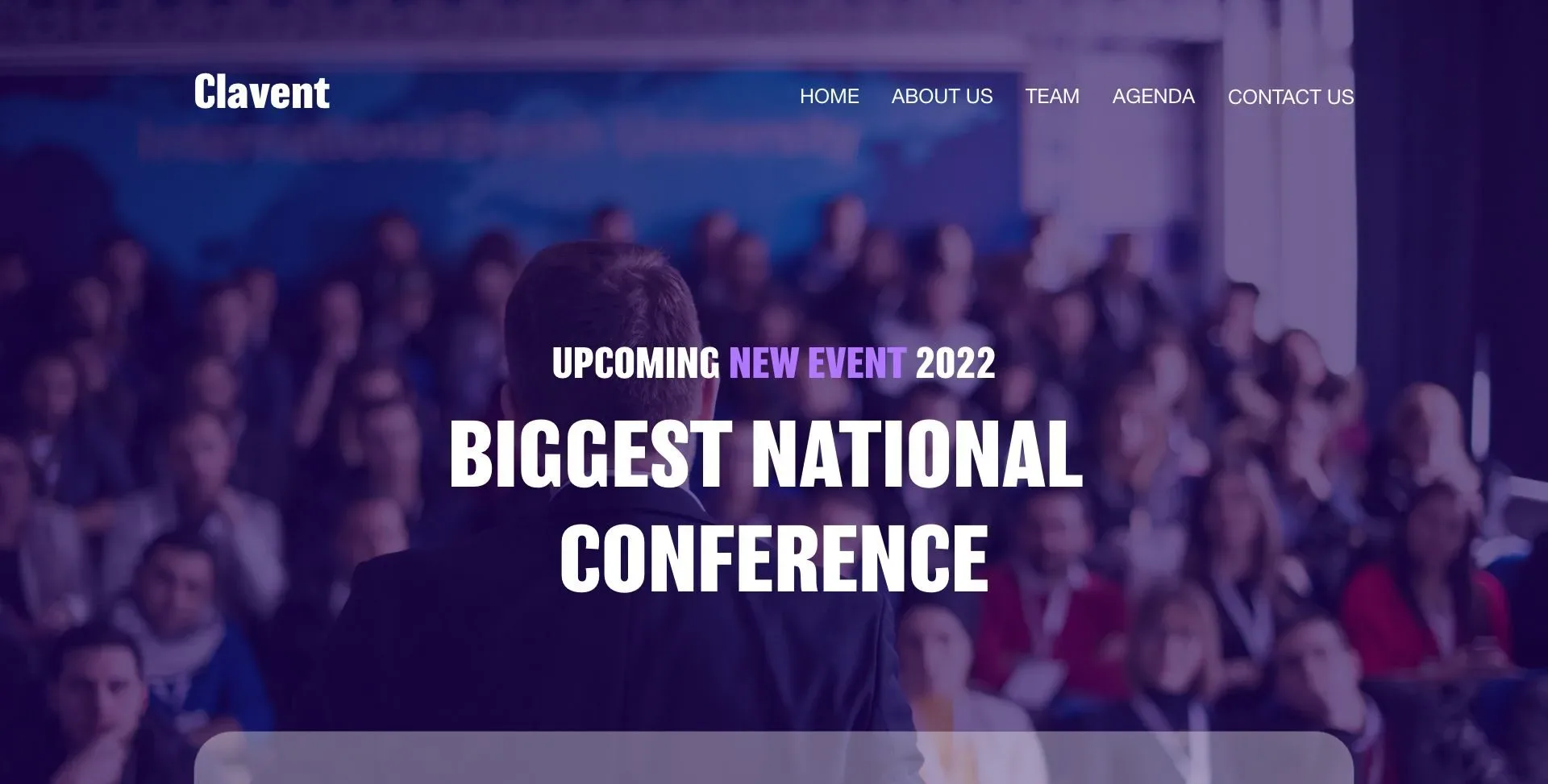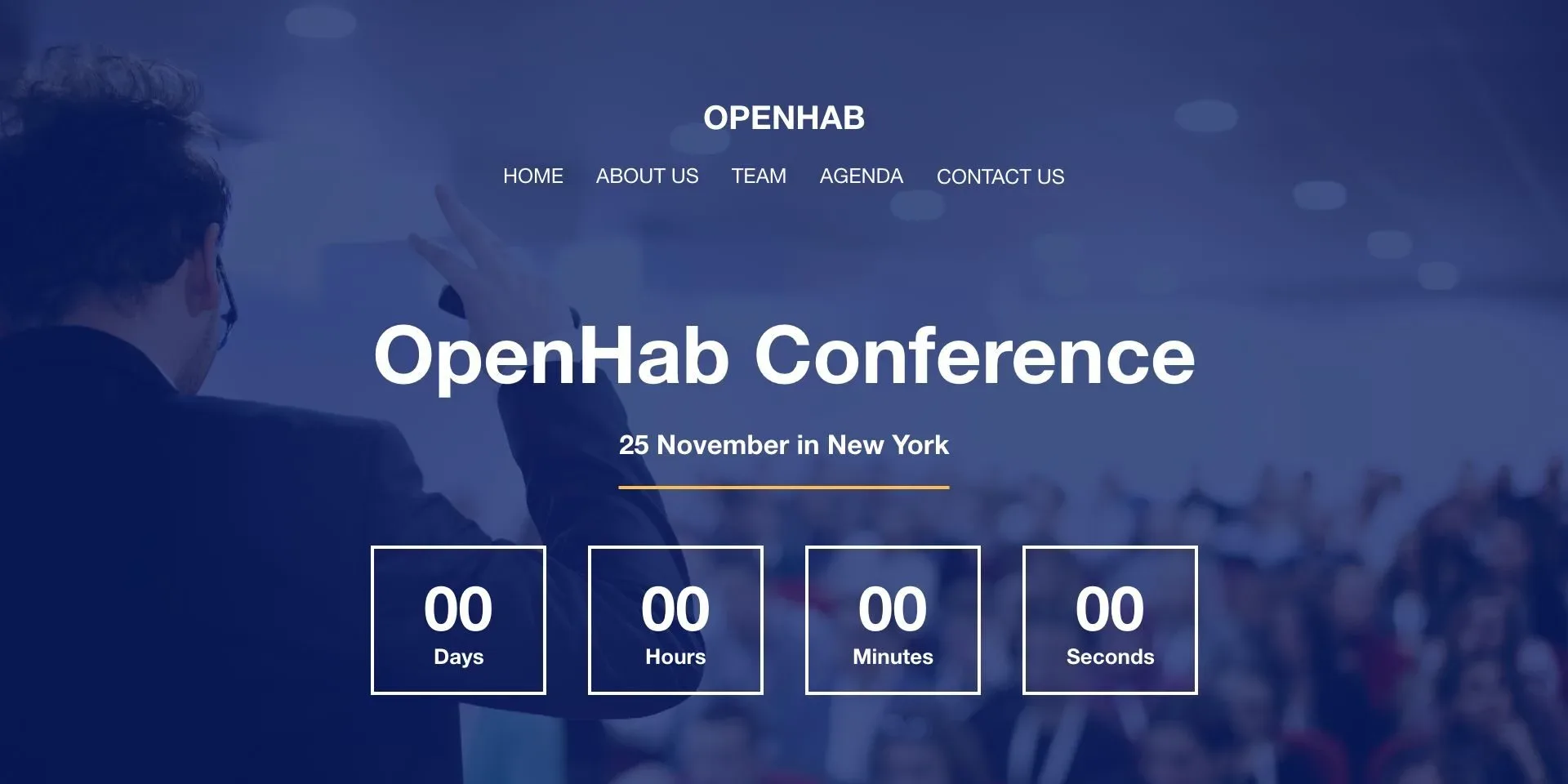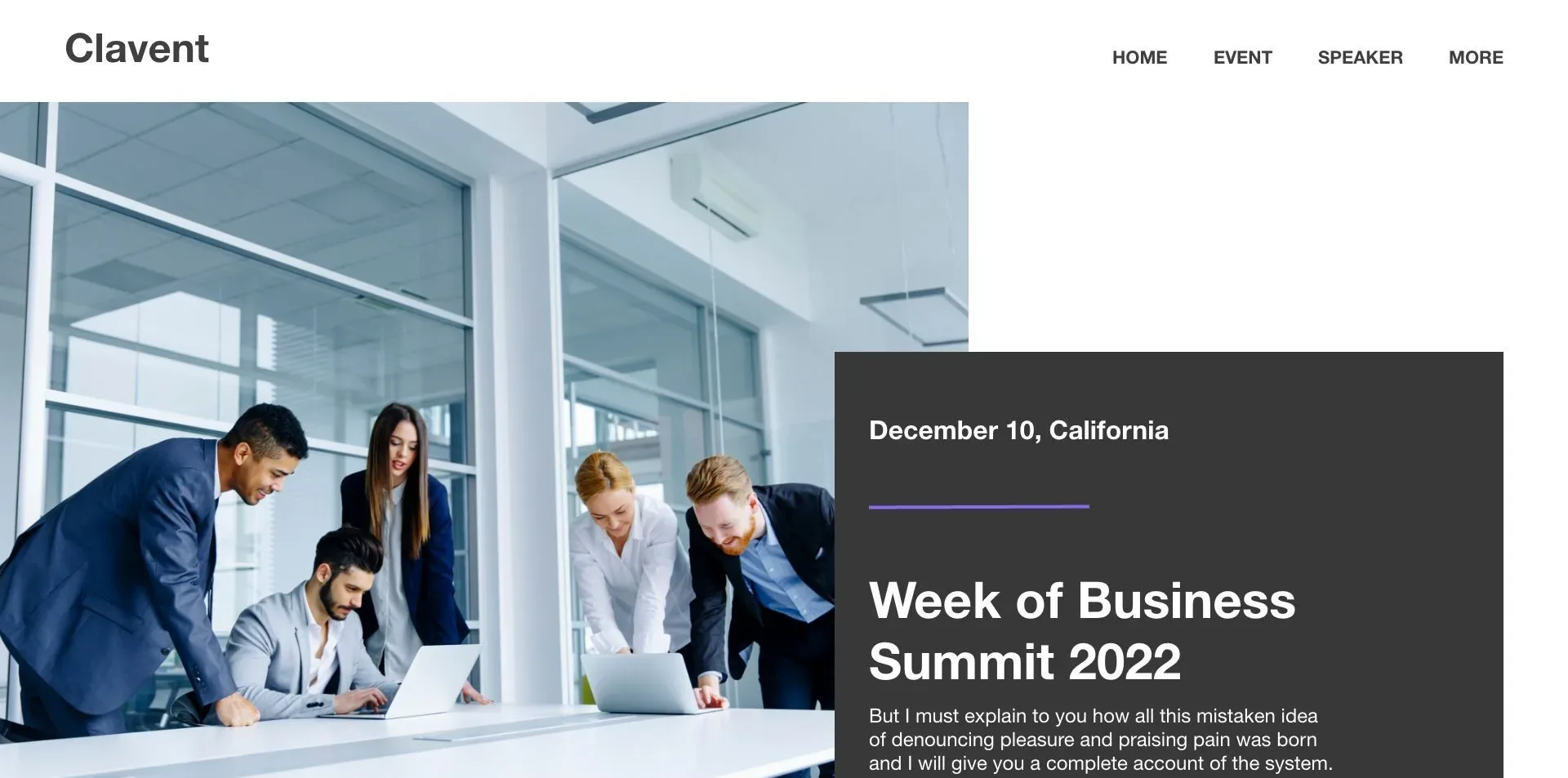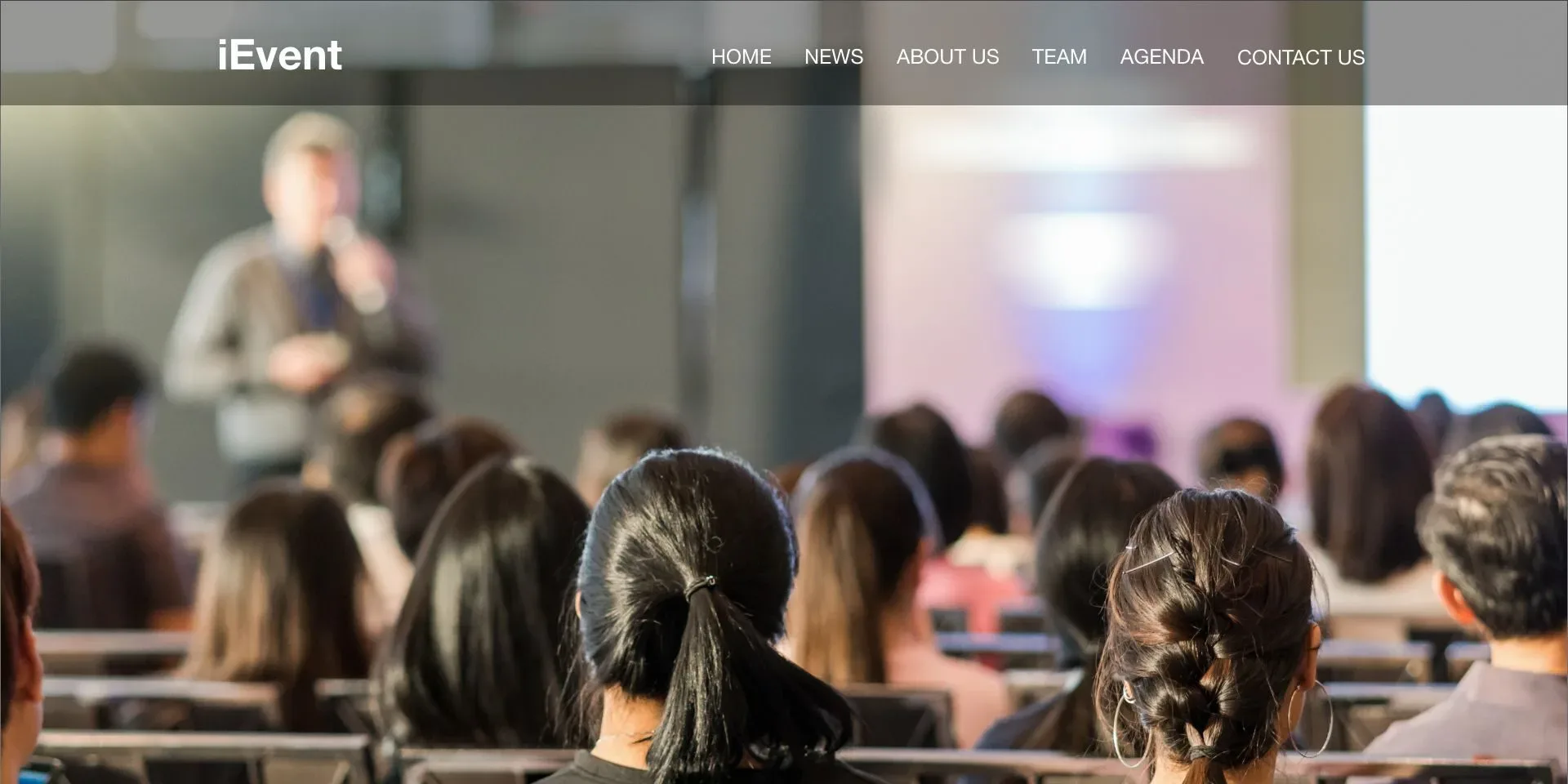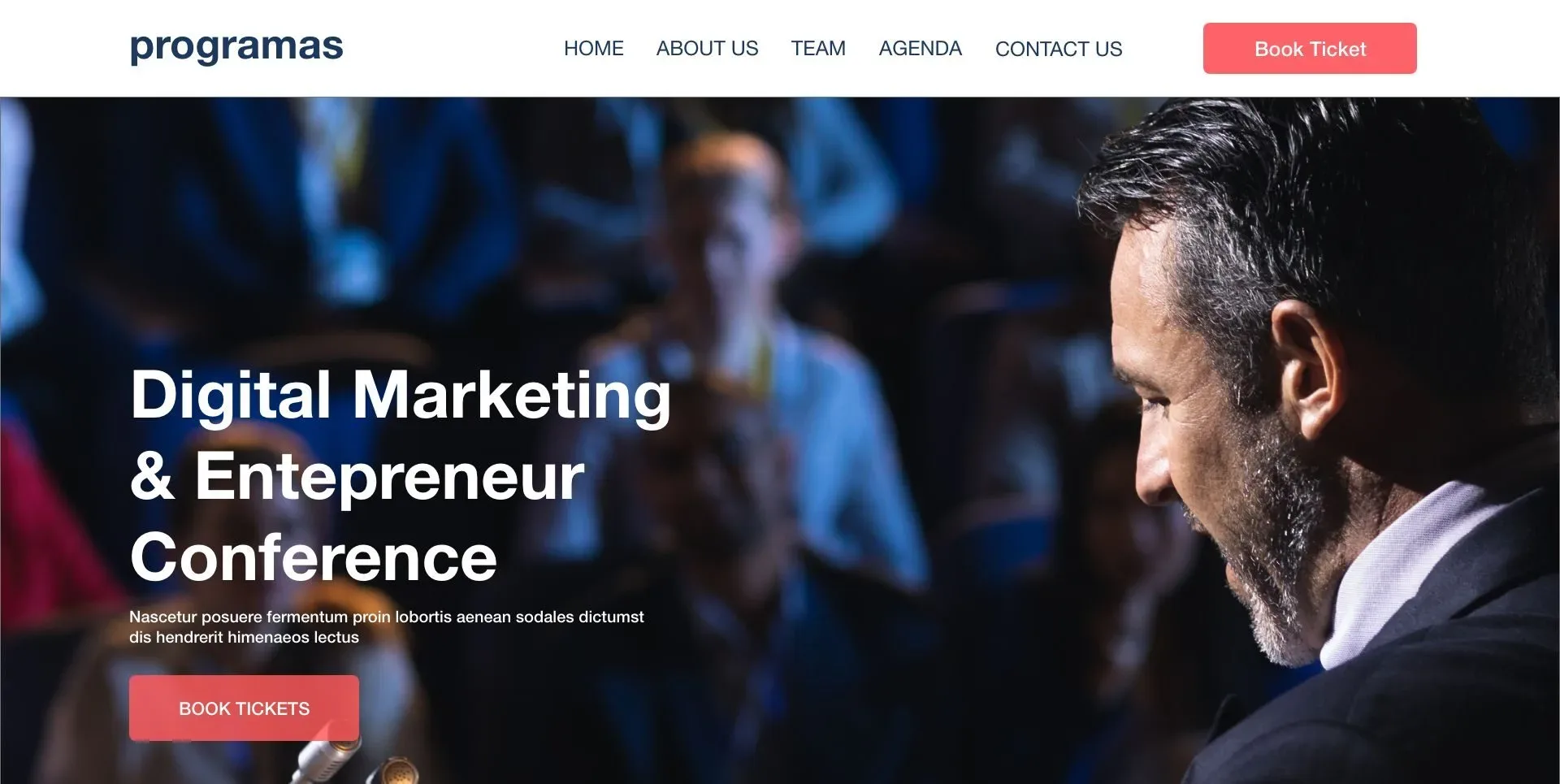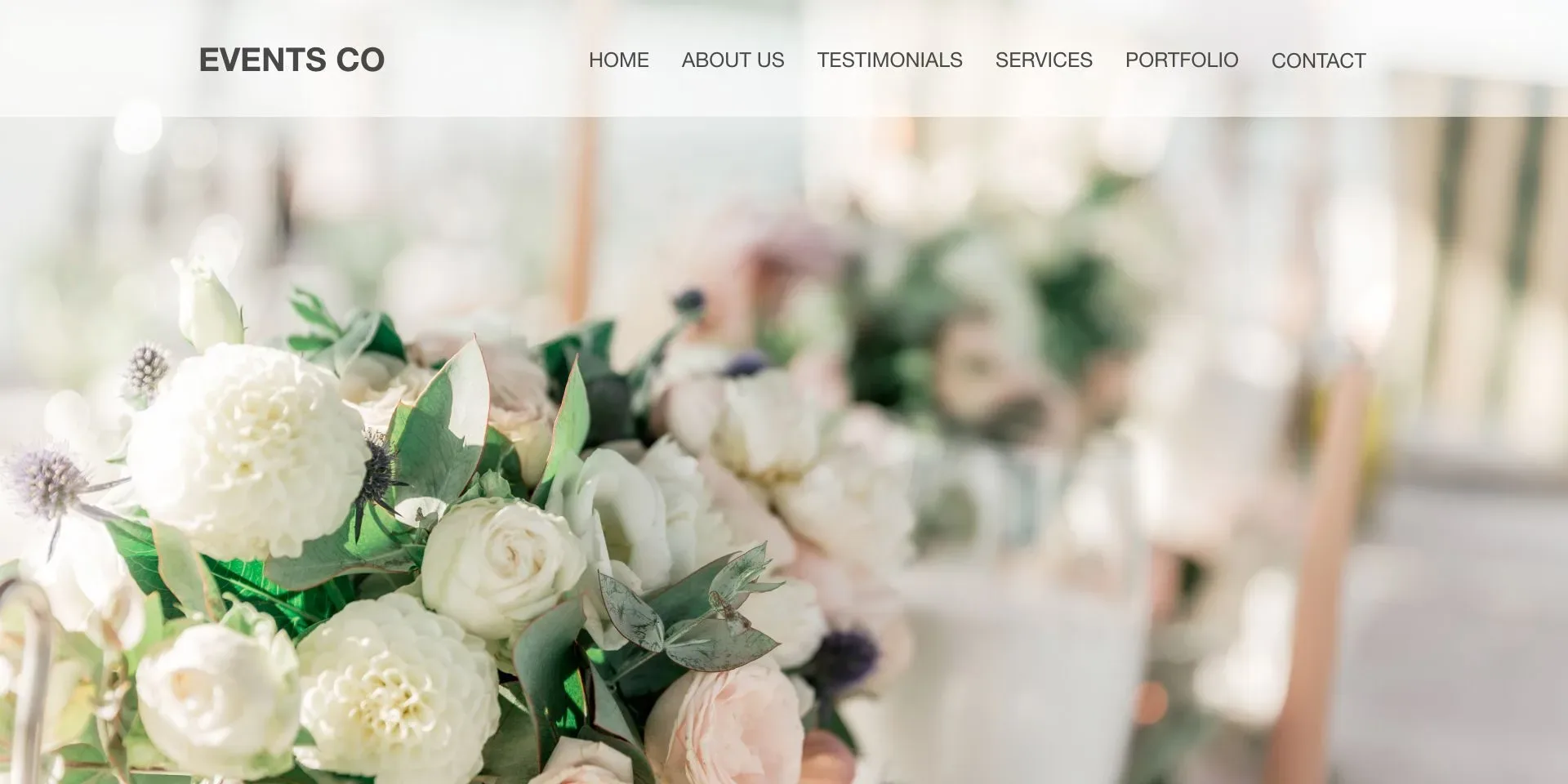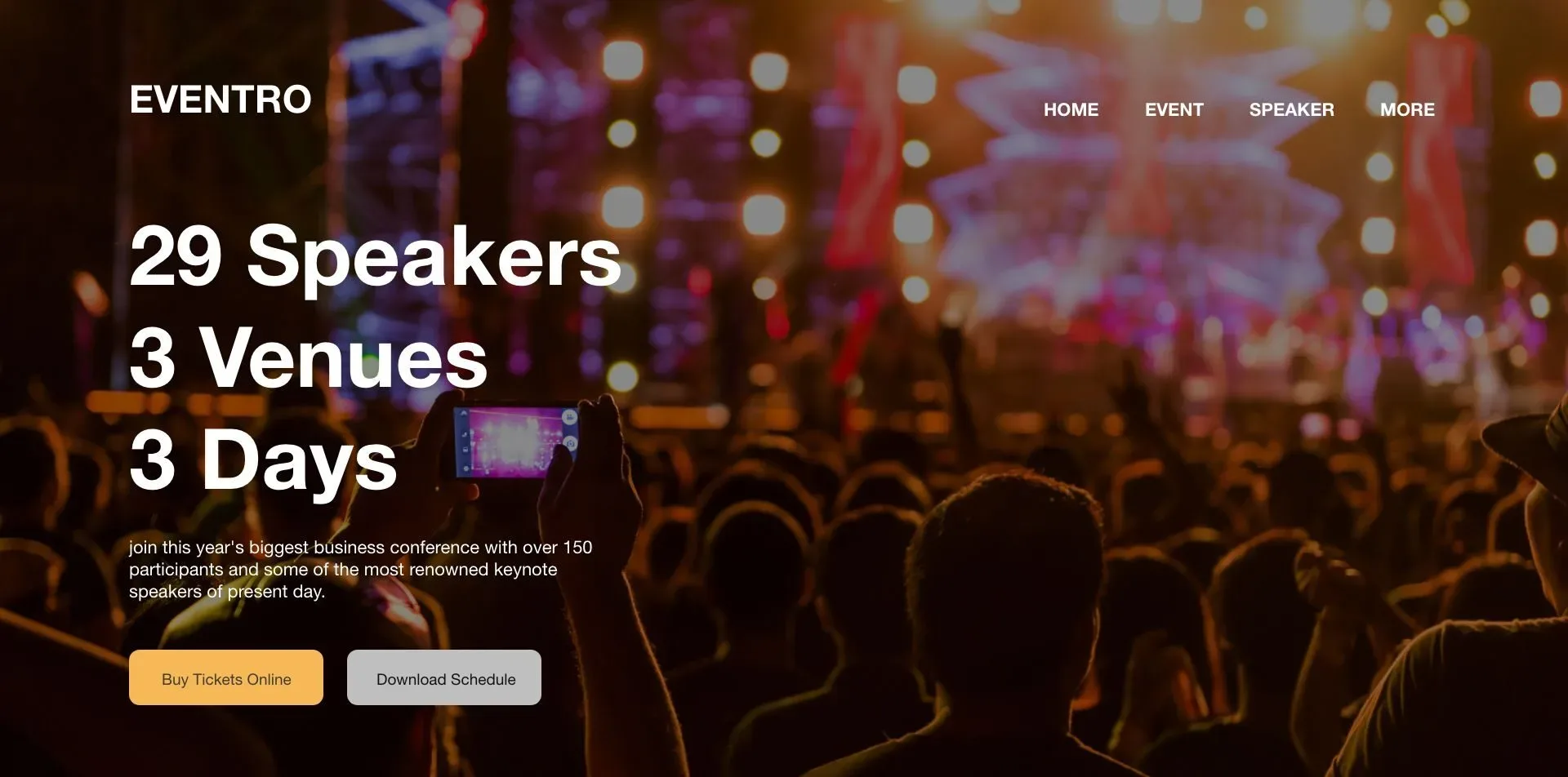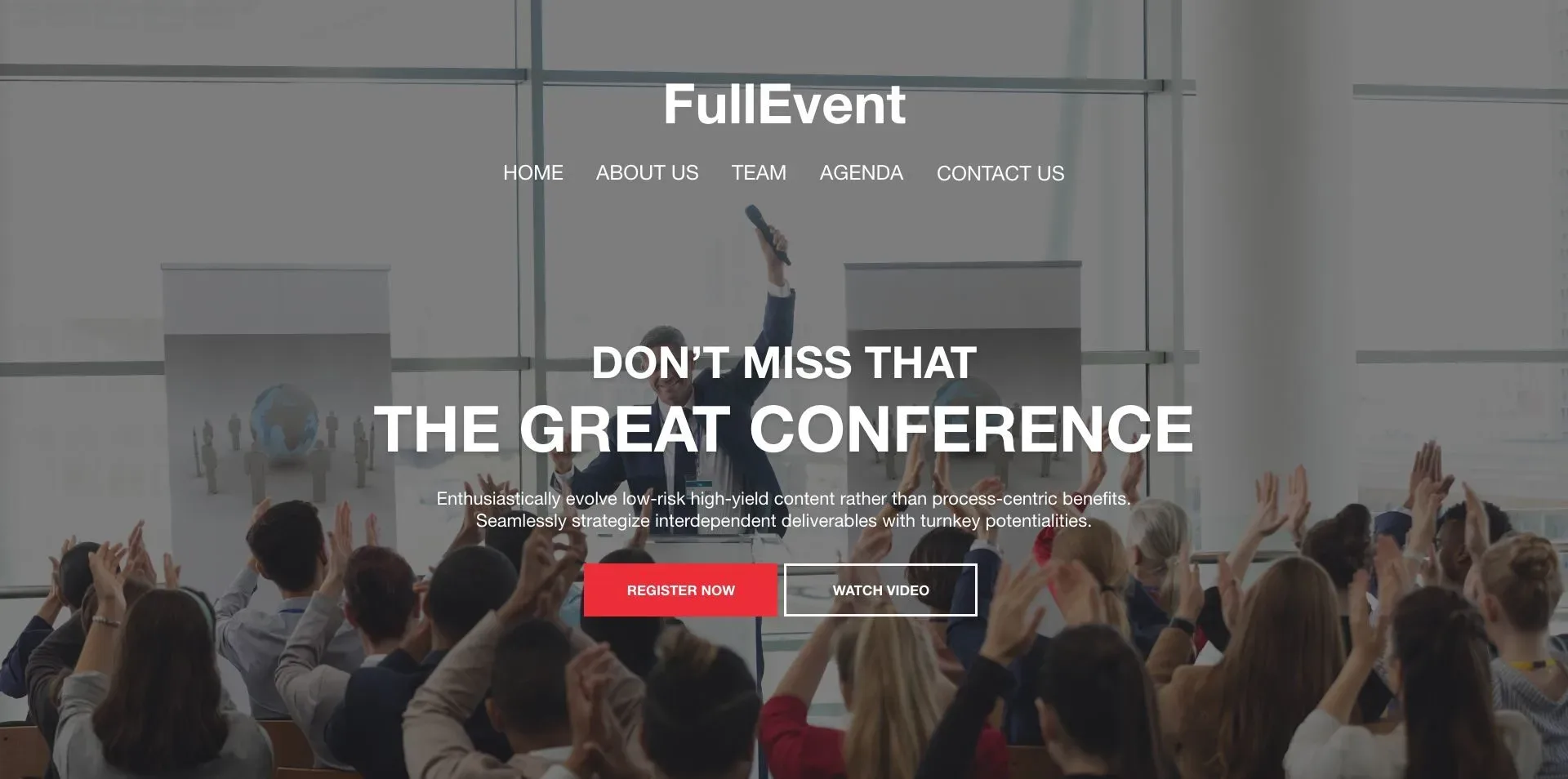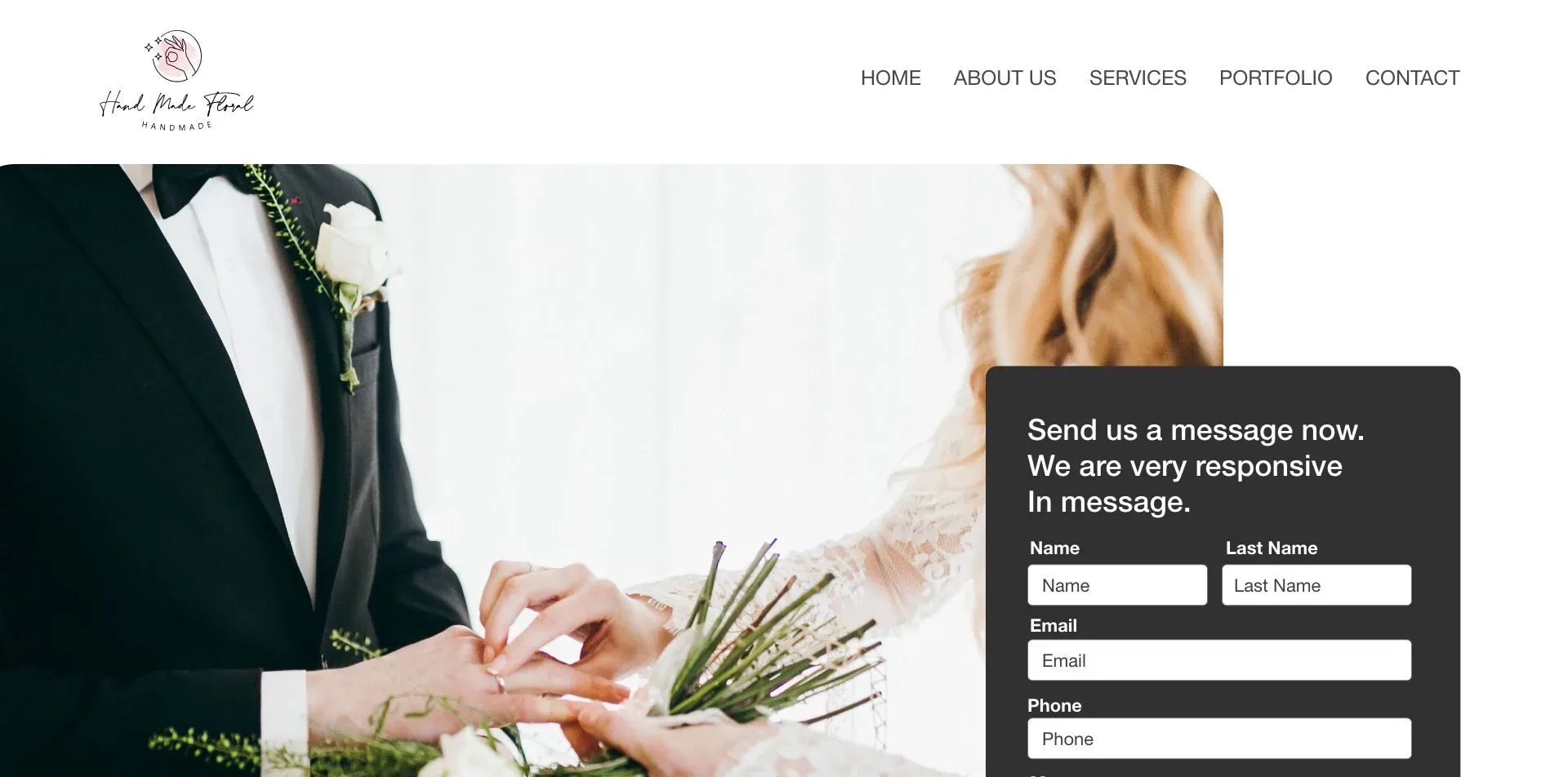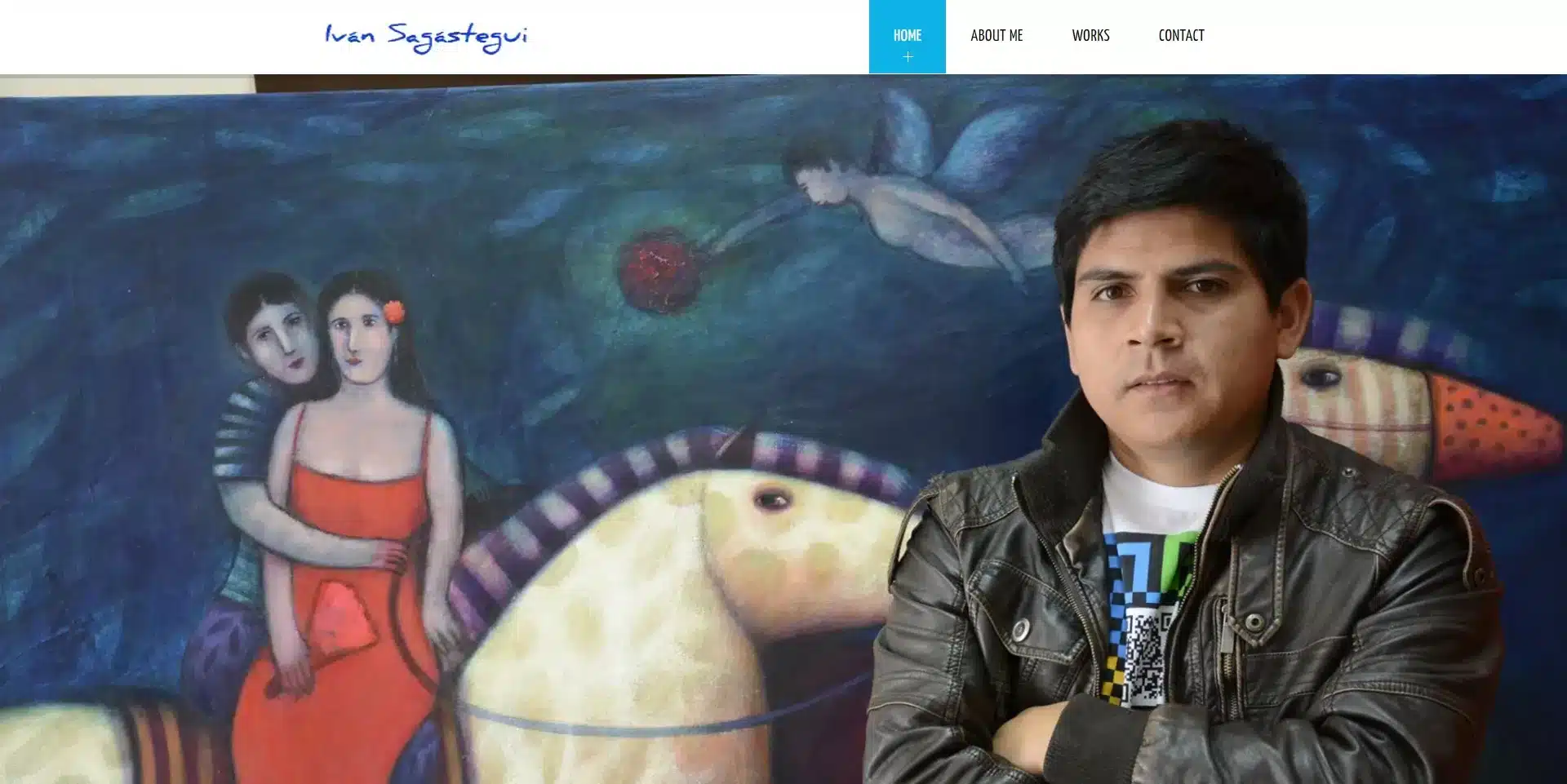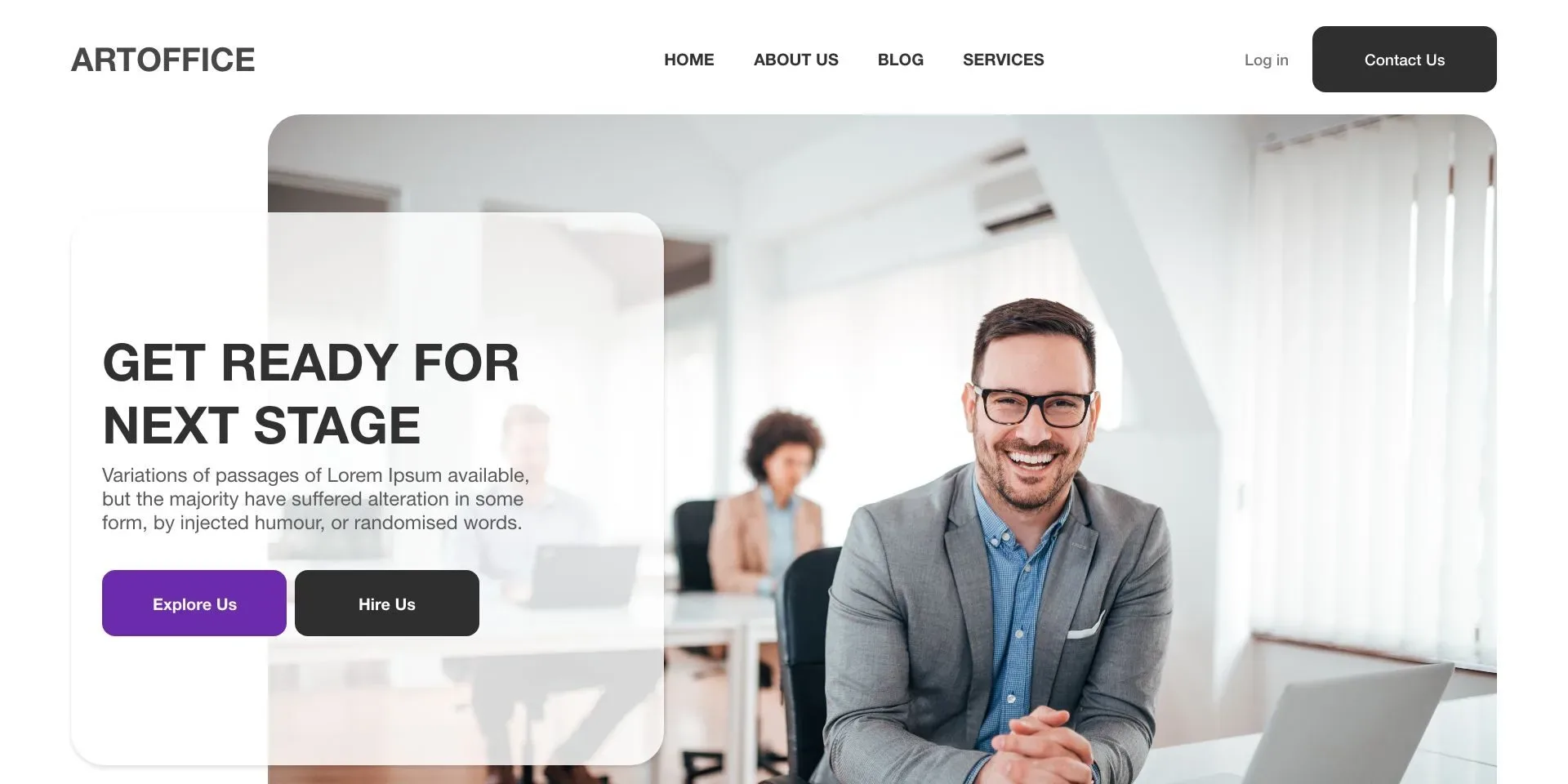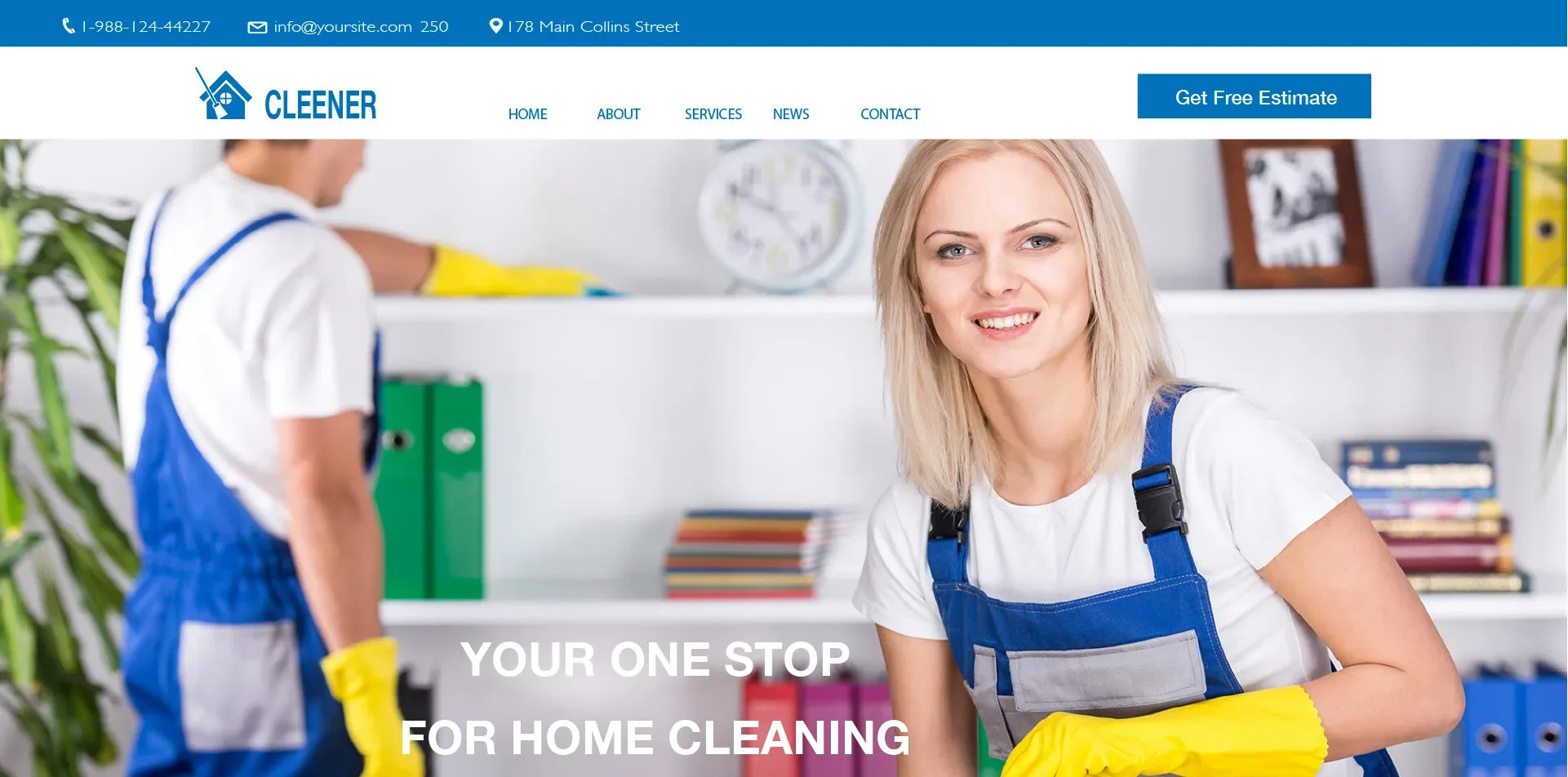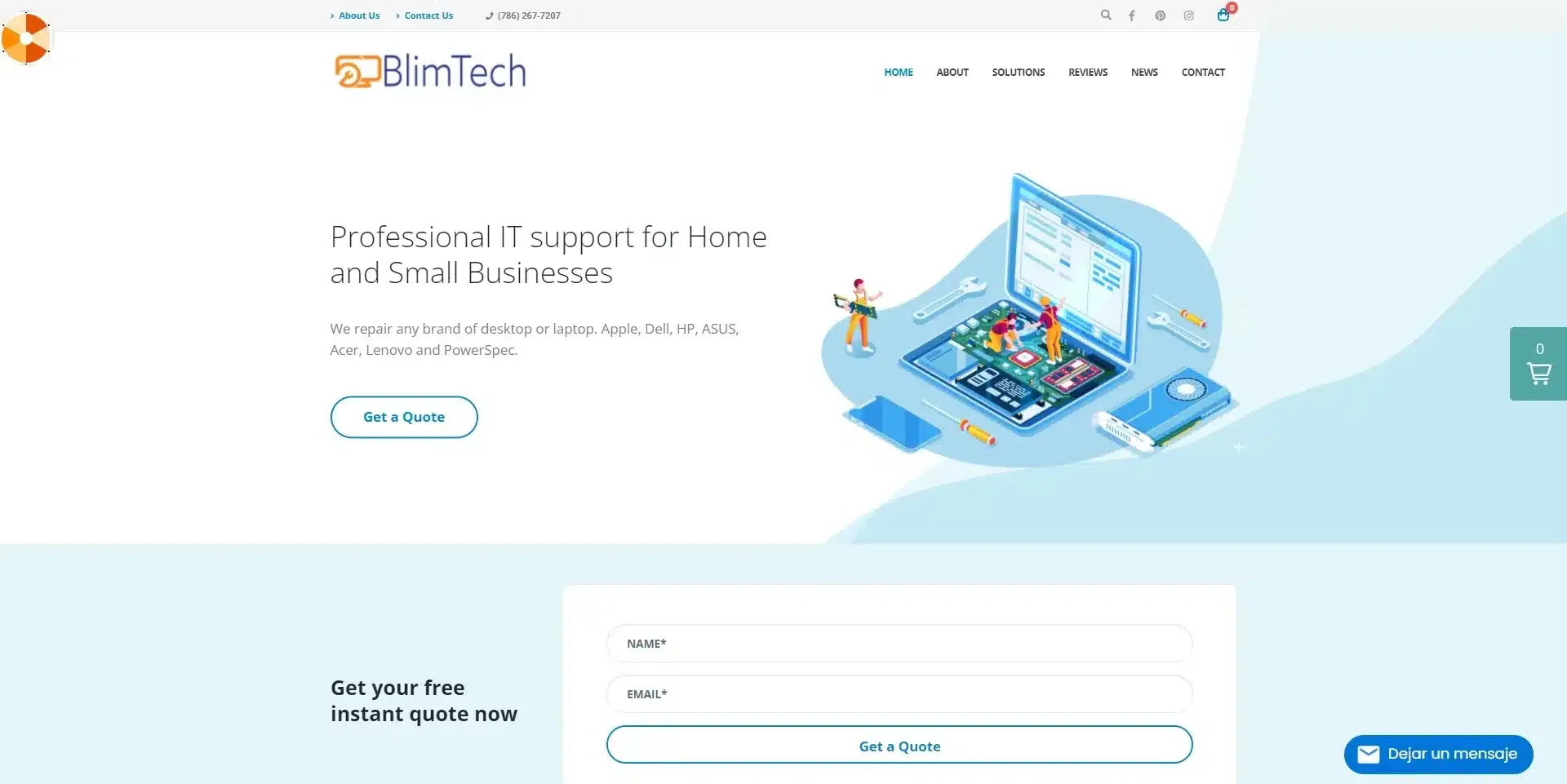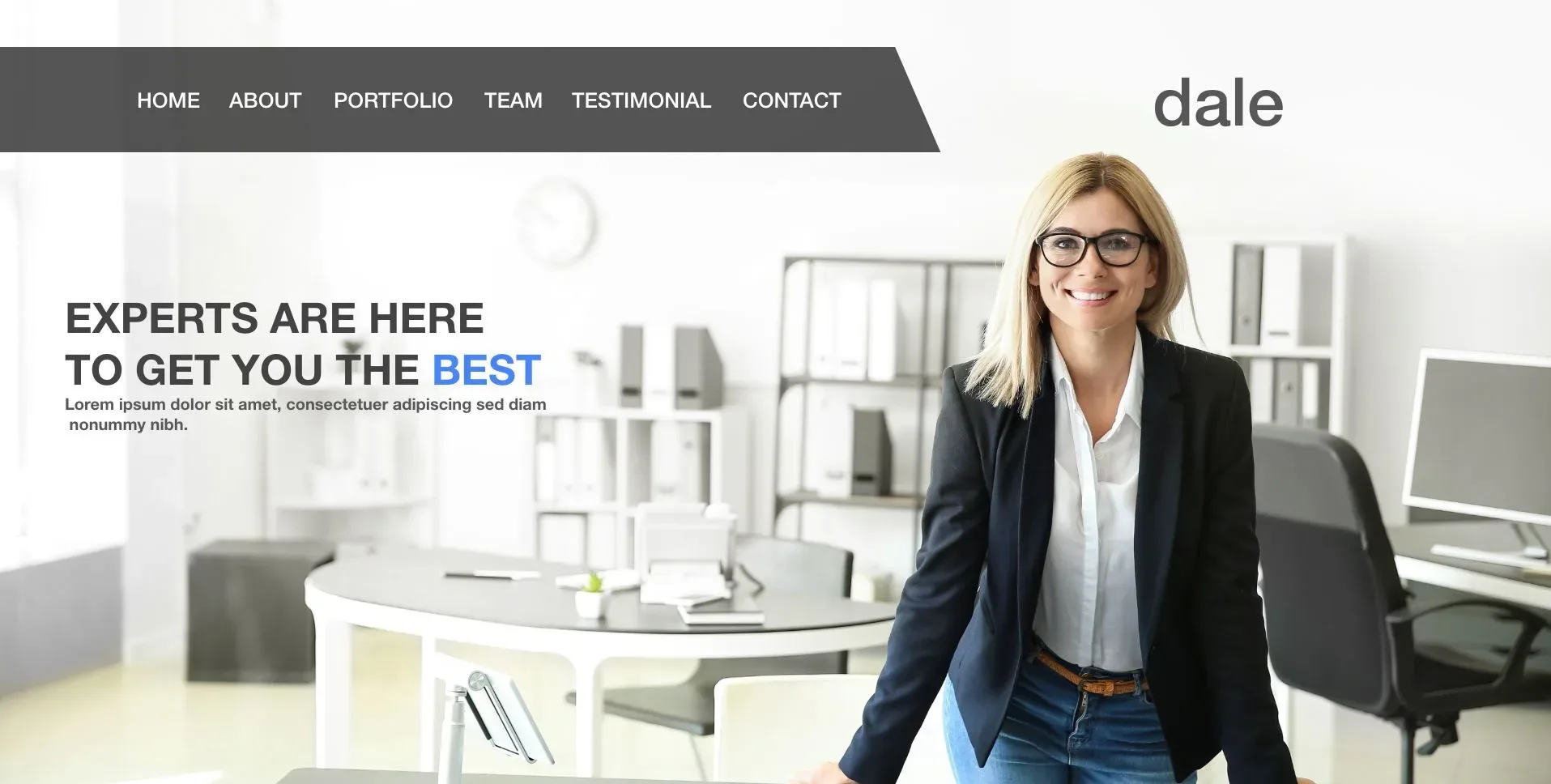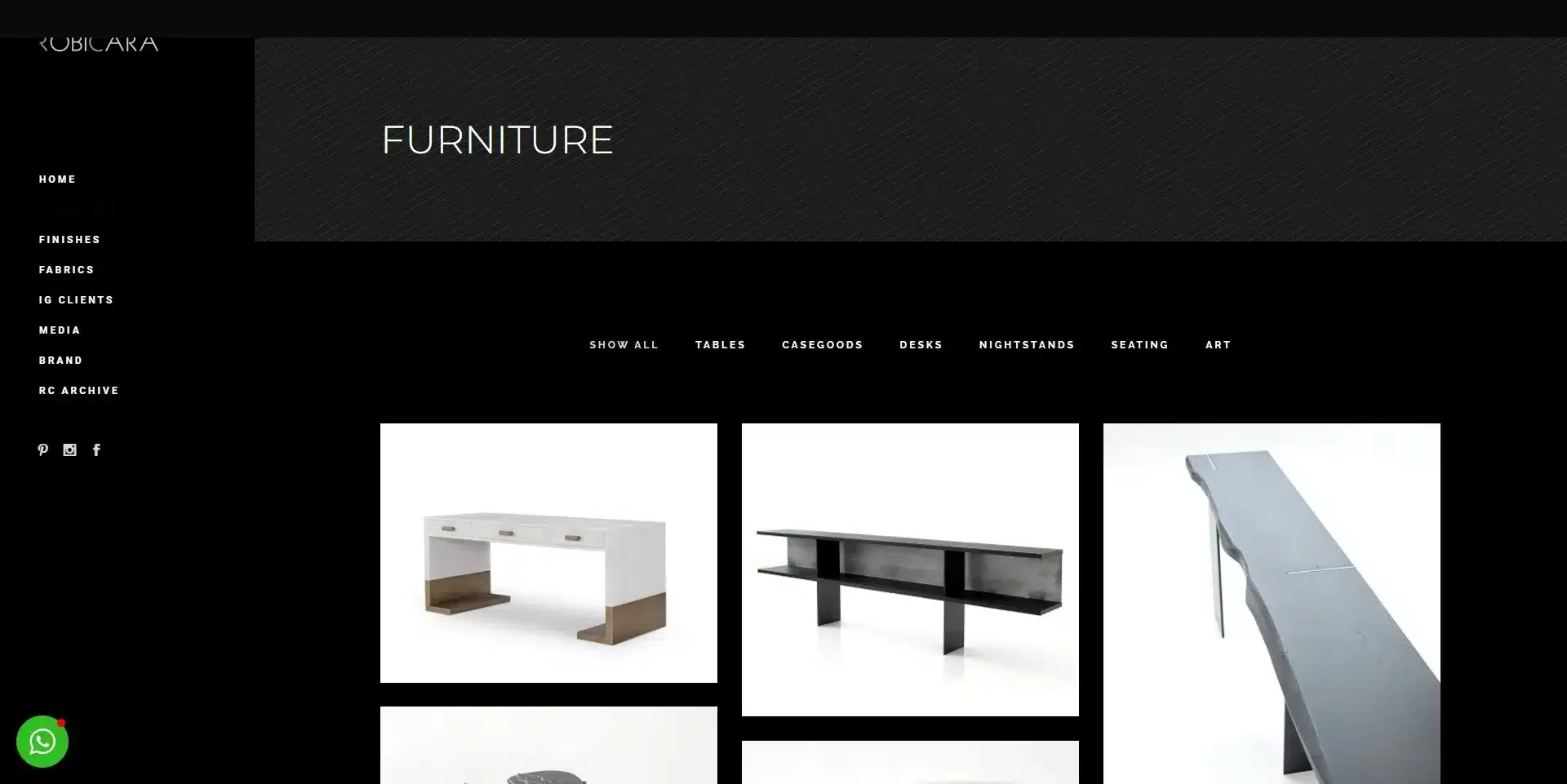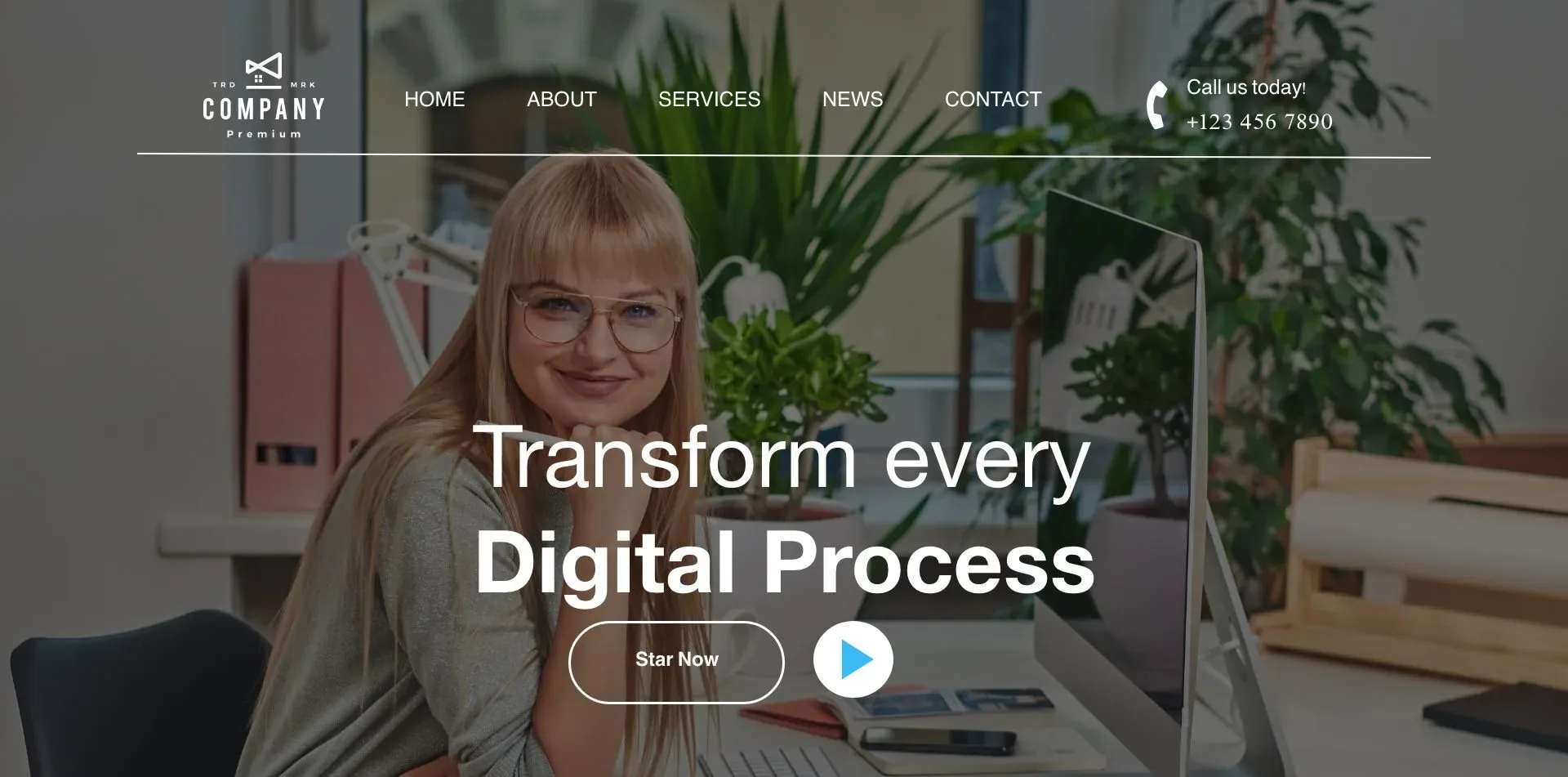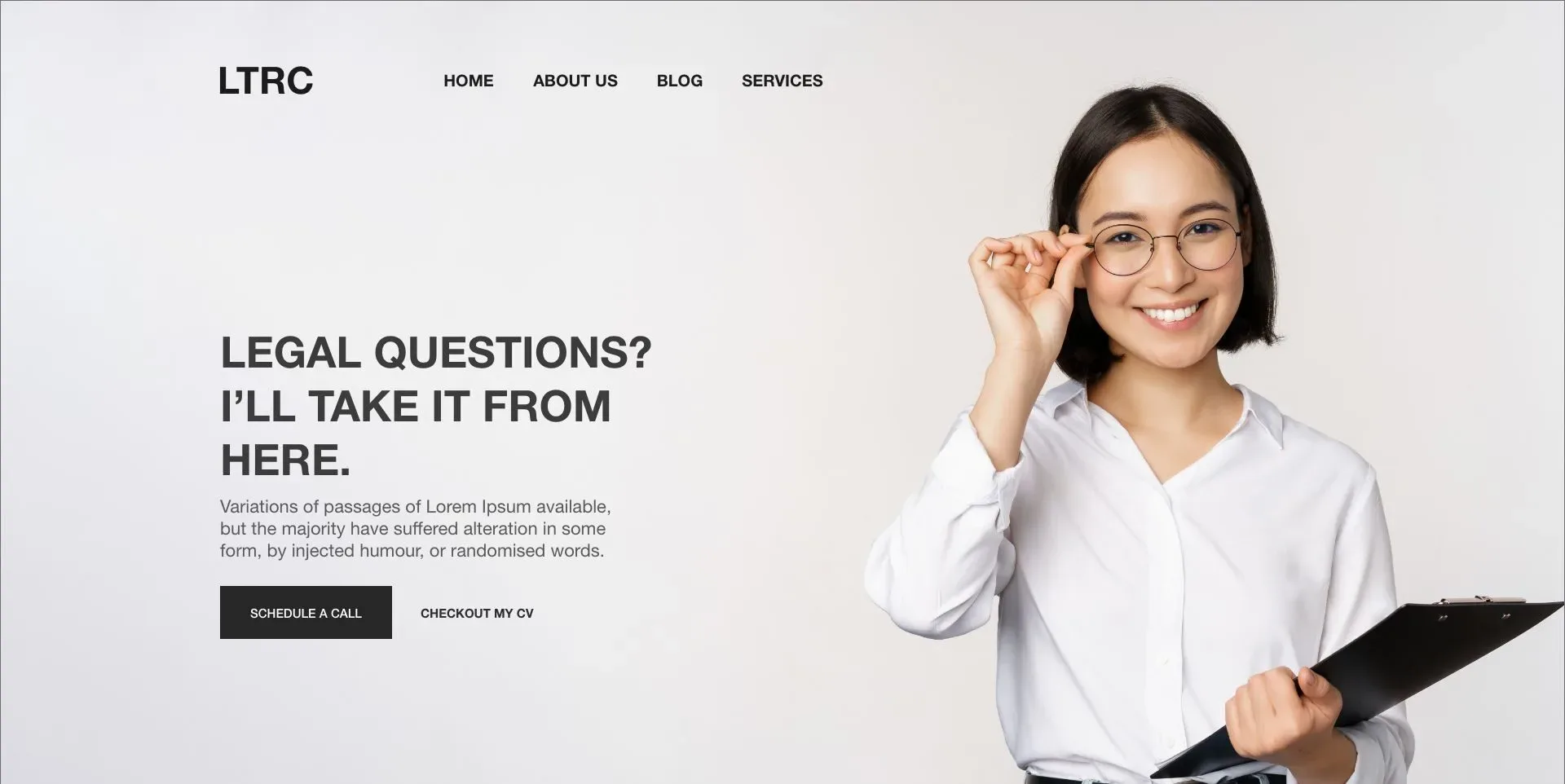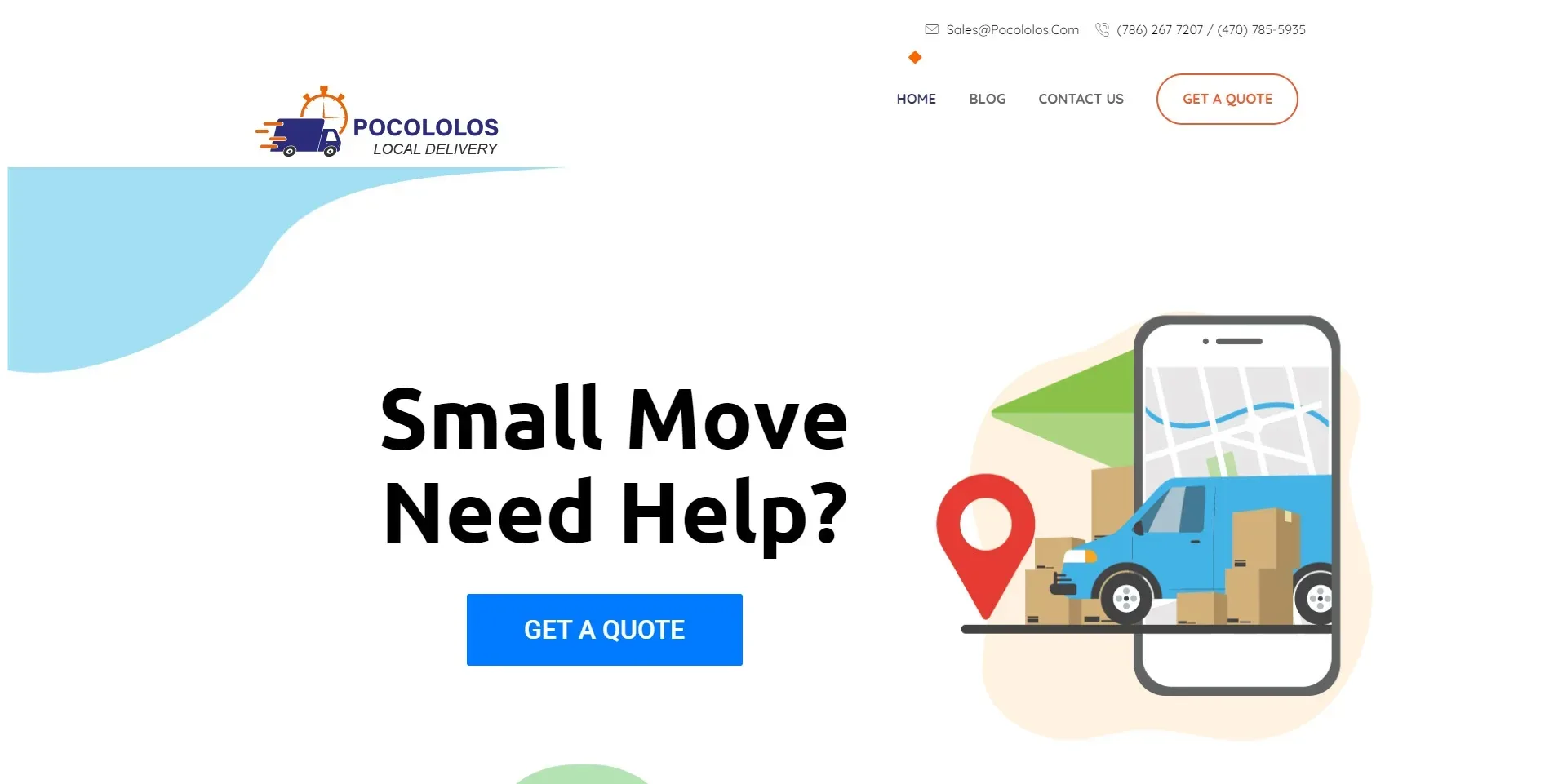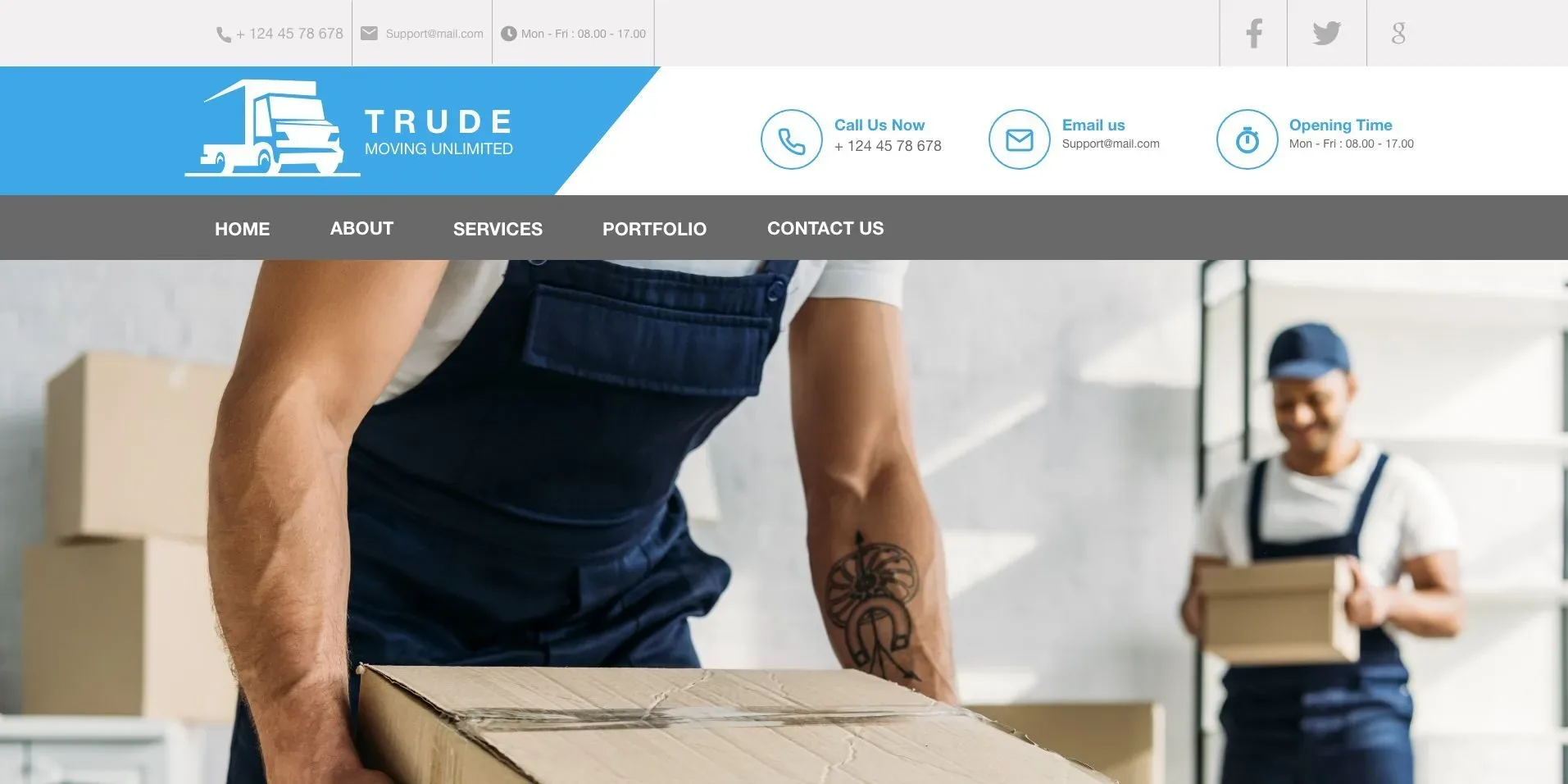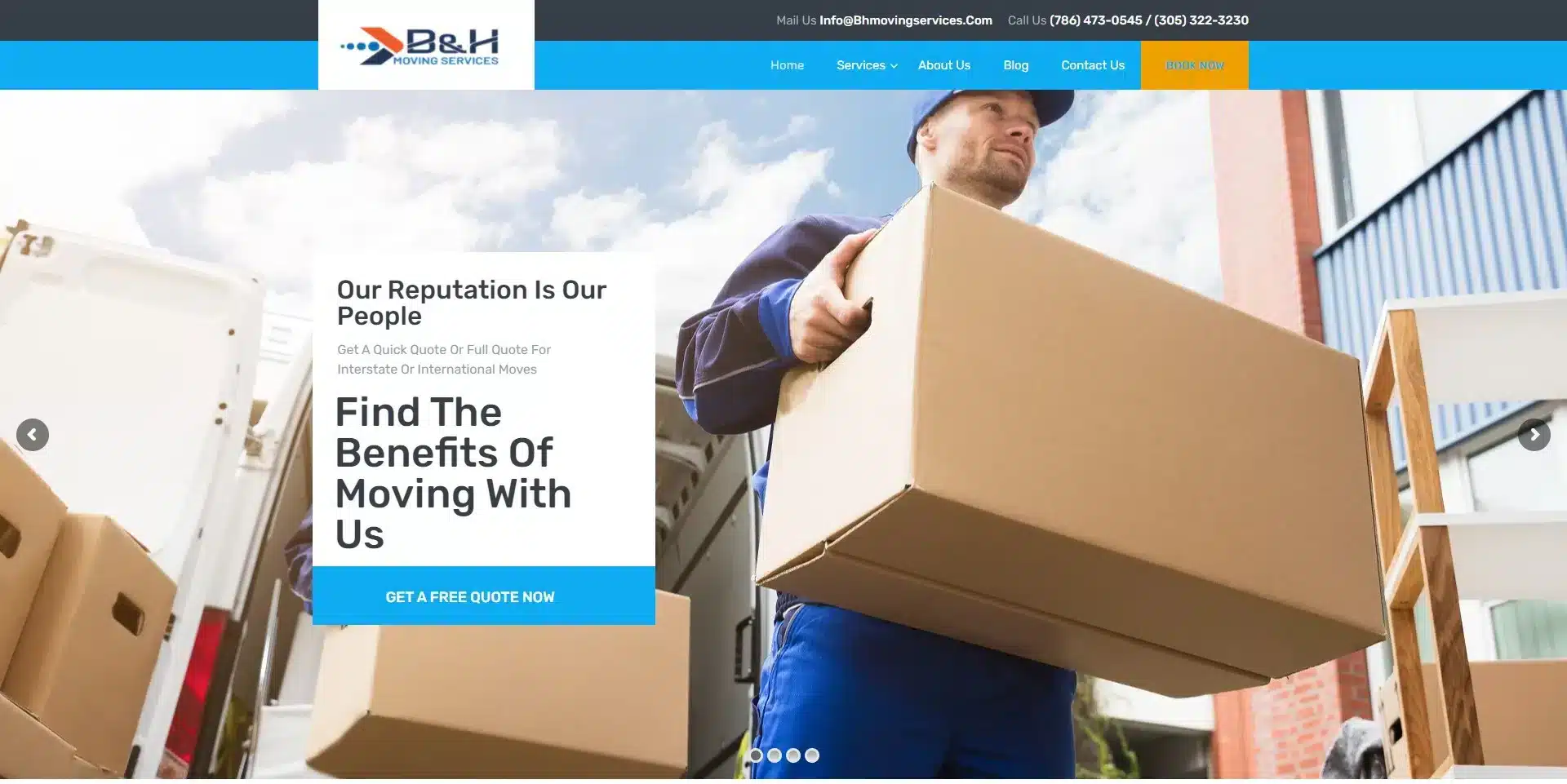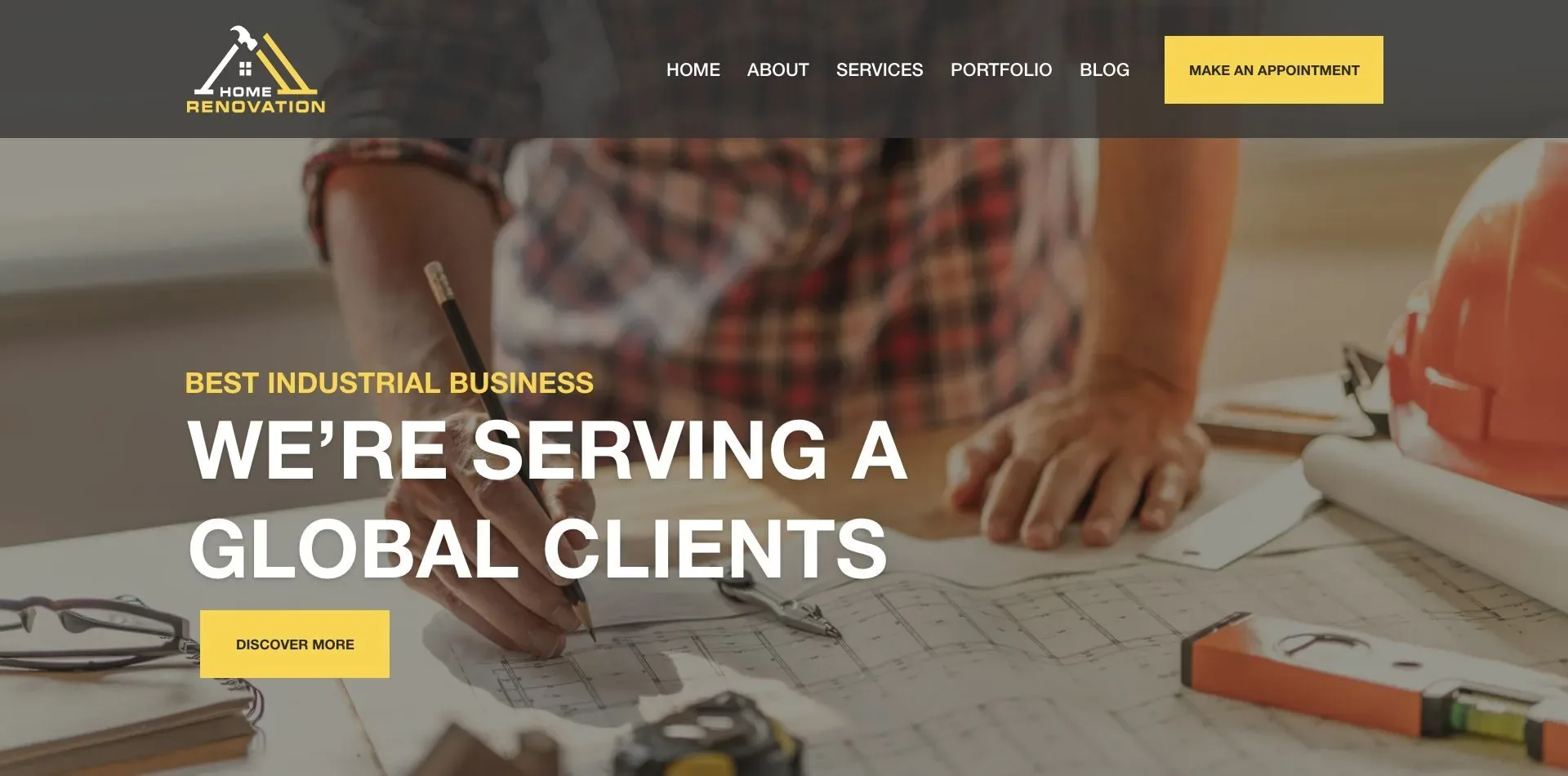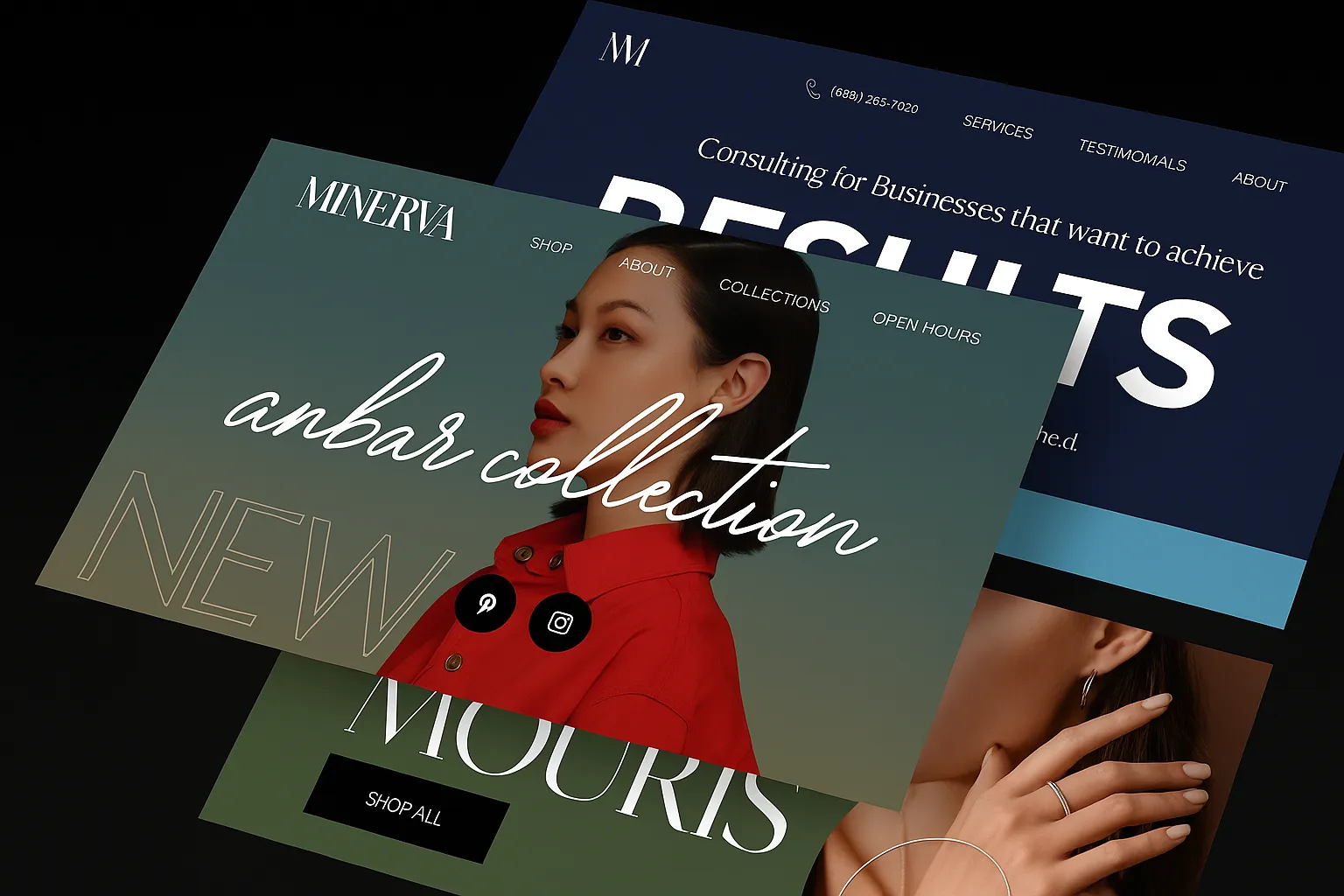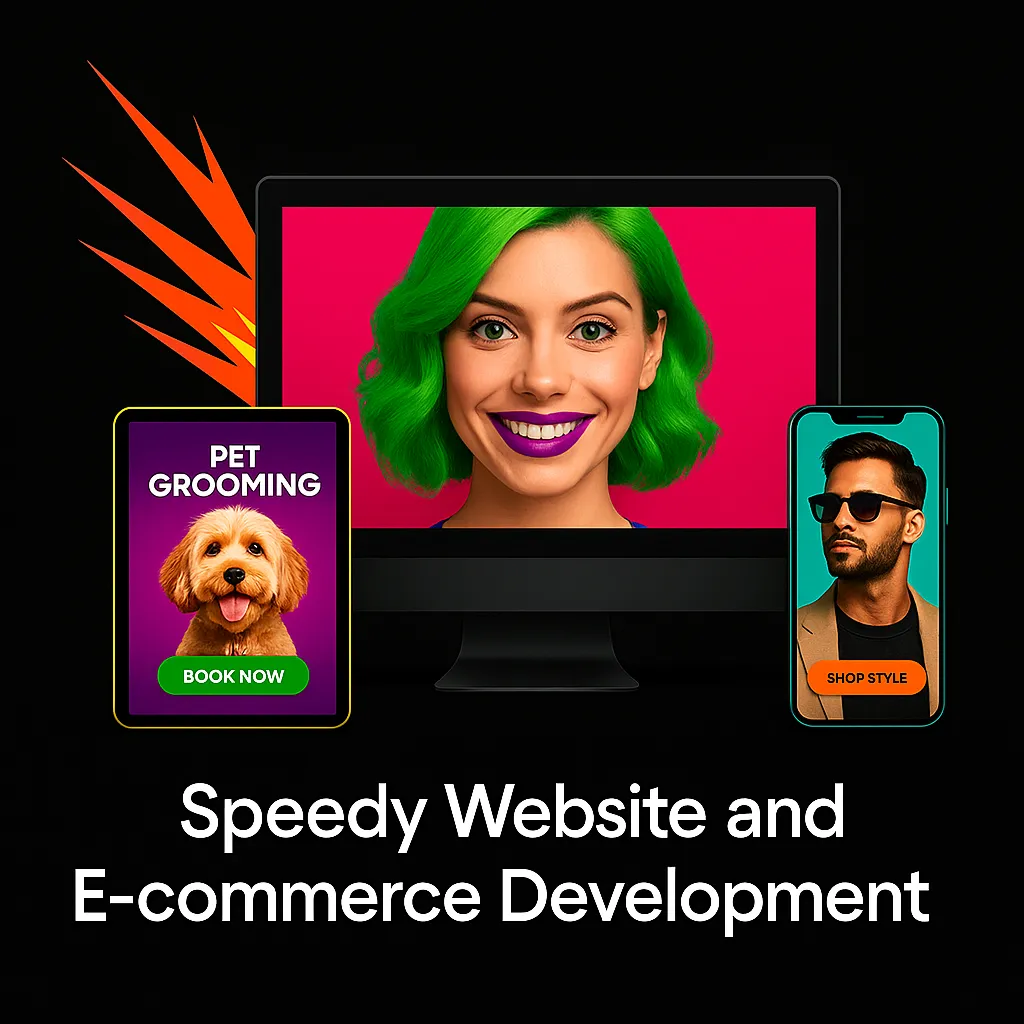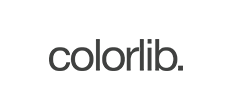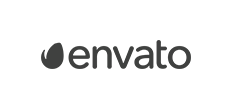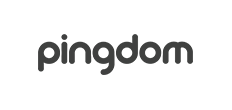Complete Our Online questionnaire
Start by completing our quick online questionnaire — it only takes a few minutes. Your answers will help us understand your business goals, brand style, and specific needs so we can tailor the perfect website strategy for you.
Gain Clarity & Direction
Clearly define what you want your website to achieve. From design preferences to marketing goals, we gather everything needed to guide the project from the very beginning.
How It Works
Fill out the questionnaire (3–5 minutes) Upload any brand assets (logo, images, etc.) We review your input and start building your site